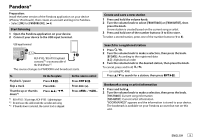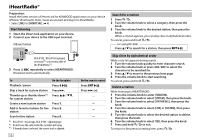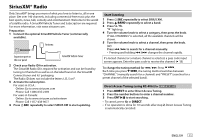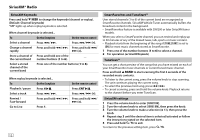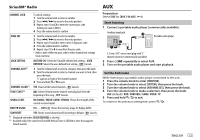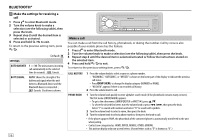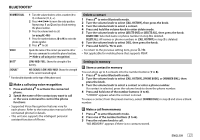Kenwood KMR-M312BT User Manual - Page 16
Bluetooth® - bluetooth full
 |
View all Kenwood KMR-M312BT manuals
Add to My Manuals
Save this manual to your list of manuals |
Page 16 highlights
BLUETOOTH® BLUETOOTH - Connection Supported Bluetooth profiles - Hands-Free Profile (HFP) - Serial Port Profile (SPP) - Phonebook Access Profile (PBAP) - Advanced Audio Distribution Profile (A2DP) - Audio/Video Remote Control Profile (AVRCP) Supported Bluetooth codecs - Sub Band Codec (SBC) - Advanced Audio Coding (AAC) Connect the microphone Rear panel Microphone (supplied) Microphone input jack Adjust the microphone angle Secure using cord clamps (not supplied) if necessary. Pair a Bluetooth device When connecting a Bluetooth device to the unit for the first time, perform pairing between the unit and the device. 1 Press to turn on the unit. ** ** 2 Search and select this unit model name (KMM-BT3 U/ KMR-M3 BT) on the Bluetooth device. "PAIRING" "PASS XXXXXX" Device name "PRESS" "VOLUME KNOB" scrolls on the display. • For some Bluetooth devices, you may need to enter the Personal Identification Number (PIN) code immediately after searching. • Refer also to the manual supplied with your Bluetooth device. 3 Press the volume knob to start pairing. "PAIRING OK" appears when pairing is completed and " " will light up when the Bluetooth connection is established. • Up to five devices can be registered (paired) in total. • Only one Bluetooth device can be connected at any time. • This unit supports Secure Simple Pairing (SSP). • Some Bluetooth devices may not automatically connect to the unit after pairing. Connect the device to the unit manually. Refer to the instruction manual of the Bluetooth device for more information. • Once the pairing is completed, the Bluetooth device will remain registered in the unit even if you reset the unit. To delete the paired device, 18, [DEVICE DELETE]. • When you connect iPhone/ iPod touch/ Android device to the USB input terminal, pairing request (via Bluetooth) is automatically activated. Press the volume knob to pair once you have confirmed the device name. Automatic pairing request is activated only if: - Bluetooth function of the connected devcie is turned on. - [AUTO PAIRING] is set to [ON]. ( 18) - KENWOOD MUSIC PLAY application is installed on the Android device. 14