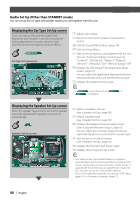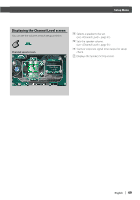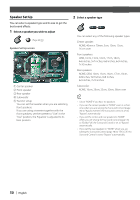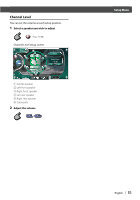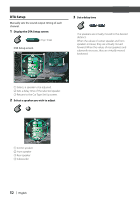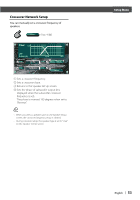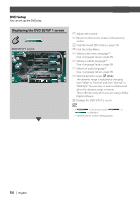Kenwood KVT-867DVD User Manual - Page 50
Speaker Set Up
 |
View all Kenwood KVT-867DVD manuals
Add to My Manuals
Save this manual to your list of manuals |
Page 50 highlights
Speaker Set Up You can select a speaker type and its size to get the best sound effects. 1 Select a speaker you wish to adjust (Page 48 8) Speaker Set Up screen MENU 1 X'Over 2 2 10 cm Front 3 3 5 Tweeter Use 4 Speaker 1 Center speaker 2 Front speaker 3 Rear speaker 4 Subwoofer 5 Tweeter setup You can set the tweeter when you are selecting front speakers. If you are using a tweeter together with the front speakers, set the tweeter to "Use". In the "Use" position, the Equalizer is adjusted to its best position. 2 Select a speaker type You can select any of the following speaker types. Center speaker: NONE, 40mm x 70mm, 5cm, 10cm, 13cm, 16 cm over Front speakers: OEM, 10cm, 13cm, 16cm, 17cm, 18cm, 4x6 inches, 5x7 inches, 6x8 inches, 6x9 inches, 7x10 inches Rear speakers: NONE, OEM, 10cm, 13cm, 16cm, 17cm, 18cm, 4x6inches, 5x7inches, 6x8 inches, 6x9 inches, 7x10 inches Subwoofer: NONE, 16cm, 20cm, 25cm, 30cm, 38cm over • Select "NONE" if you have no speakers. • If you set the center speaker to "NONE" even in a short time when you are setting the Surround Control (page 78) to "Bypass+Center", the Surround Control is set to "Bypass" automatically. • If you set the center and rear speakers to "NONE" when you are setting the Surround Control (page 78) to "Dolby PLII", the Surround Control is set to "Bypass" automatically. • If you set the rear speakers to "NONE" when you are setting the Surround Control (page 78) to "SRS CS II", the Surround Control is set to "Bypass" automatically. 50 | English