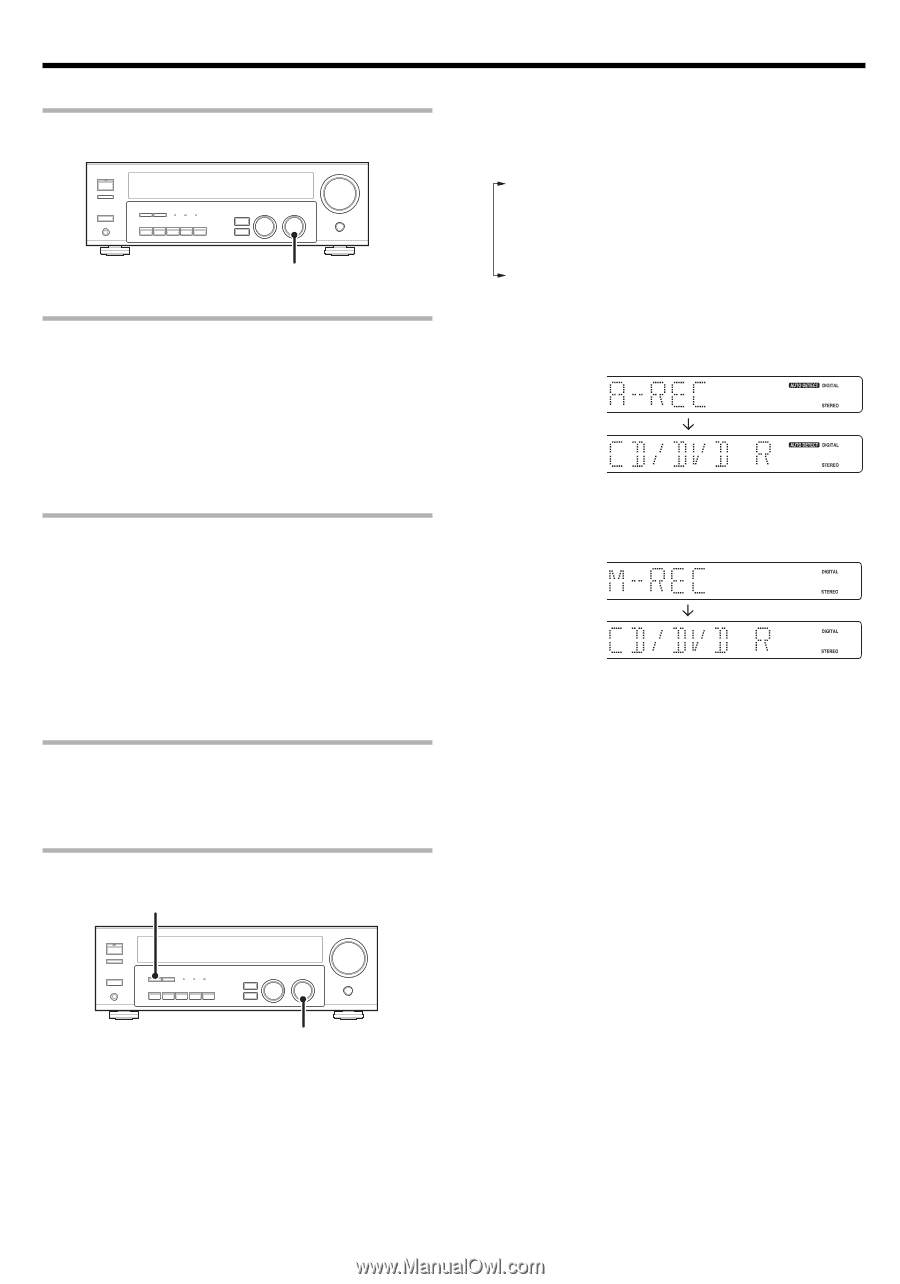Kenwood VR 605 Instruction Manual - Page 21
Recording, Recording audio analog sources, Recording video
 |
View all Kenwood VR 605 manuals
Add to My Manuals
Save this manual to your list of manuals |
Page 21 highlights
Recording Recording audio (analog sources) INPUT SELECTOR Recording a music source 1 Use the INPUT SELECTOR knob to select the source (other than "MD/TAPE") you want to record. 2 Set the MD or TAPE recorder to record. 3 Start playback, then start recording. 3 Press and hold the DIMMER key for more than 2 seconds to select the A-REC or M-REC mode during digital input. • The mode changes every 2 seconds as shown below. 1 Rec mode off : The digital input record mode is switched off. 2 A-REC : The digital input signals (DTS, Dolby Digital, or PCM) are identified automatically and converted into stereo signals that are ready for recording. 3 M-REC : The input signal type at the moment this mode is selected is held throughout this mode. For A-REC mode: Recording video 1 Use the INPUT SELECTOR to select the video source (other than "VIDEO1") you want to record. 2 Set the video deck connected to VIDEO 1 to record. • Select the REC MODE to record a digital input source. 3 Start playback, then start recording. • Recording may not be normal for some video software. This is due to the copy guard condition. ‹ Recording audio (digital sources) Switch on the REC MODE to record a digital input source. Usually use the A-REC (Auto-Record) MODE to record audio input sources. When the digital mode changes during recording in the A-REC MODE , the audio input source may be interrupted momentarily. Recording music in A-REC or M-REC mode DIMMER For M-REC mode: 4 Start playback, then start recording. • If the audio reproduction stops in the middle due to change in the input signals, etc., press the DIMMER key. INPUT SELECTOR 1 Use the INPUT SELECTOR knob to select the source [CD/DVD, DVD or DVD/6CH (VR-615/KRF-V5060D only) or VIDEO2] you want to record. 2 Set the MD or TAPE recorder to record. 21 EN