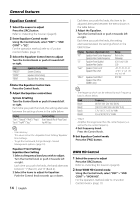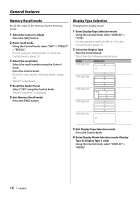Kenwood X991 Instruction Manual - Page 19
Font Color Selection
 |
View all Kenwood X991 manuals
Add to My Manuals
Save this manual to your list of manuals |
Page 19 highlights
In Auxiliary input source Information Auxiliary input name Spectrum Analyzer & Clock Clock Date Blank Display "Source Name" "Speana/Clock" "Clock" "Date" "Blank" Condition 14 345 1 7 1345 7 1345 7 In HD Radio source Information Station name Title Frequency Spectrum Analyzer & Clock Clock Date Blank Display "Station Name" "Title" "Frequency" "Speana/Clock" "Clock" "Date" "Blank" Condition 134 134567 14 345 1 7 1345 7 1345 7 In Satellite radio source Information Channel Name Music Title Artist Name Composer name Category Name Label Name Comment Band & Channel Number Spectrum Analyzer & Clock Clock Date Blank Display Condition "Channel Name" 134567 "Song Title" 134567 "Artist Name" 134567 "Composer Name" 134567 "Category Name" 134567 "Label Name" 134567 "Comment" 134567 "Channel Number" 1 4 "Speana/Clock" 345 "Clock" 1 7 "Date" 1345 7 "Blank" 1345 7 ⁄ • See (page 16) for the display position of "Condition". Display Type A/ Display Type B/ Display Type C Font Color Selection Selecting the display font color. 1 Enter Font Color Selection mode Using the Control knob, select "DISPLAY" > "COLOR". For the operation method, refer to (page 11). 2 Select the text display part Select the character color/ outline color (Display Type A only) Push the Control knob towards up or down. Display "FILL-IN" "OUTLINE" Setting The color of the text fill. The color of the text outline. Select the row (only for display type with multiple rows) Push the Control knob towards up or down. The cursor (‰) moves to the selected text display part. 3 Select the Font Color Basic color (12 colors) Push the Control knob towards right or left. Detail color (115 colors) Turn the Control knob. 4 Exit Font Color Selection mode Press the Control knob. English | 19