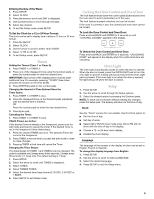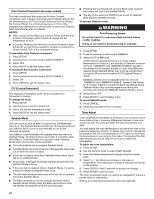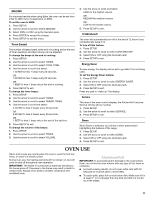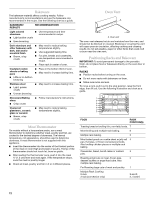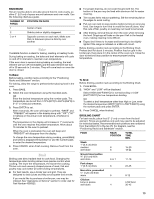KitchenAid KERS205TSS User Guide - Page 8
Electronic Oven Control - model
 |
UPC - 883049134406
View all KitchenAid KERS205TSS manuals
Add to My Manuals
Save this manual to your list of manuals |
Page 8 highlights
ELECTRONIC OVEN CONTROL KERS205 and YKERS205 models shown EF G H I J D C B A QP M O N ML K A. Rapid preheat (on some models) B. Convect (on some models) C. Broil D. Bake E. Setup on/off F. Favorites on/off G. Timer 1 H. Oven display I. Timer 2 J. Number pads K. Enter L. Back M. Quickset N. Cancel/off O. Oven light P. More options Q. Self-clean Electronic Control Pads When pressing any control pad function on the Electronic Oven Control, use the pad of your finger to press the desired function. Hold down the pad a few seconds, or until the desired function appears in the display. Oven Display When power is supplied to the range or after a power interruption, "12:00" and "POWER LOSS" will be displayed. Press CANCEL to clear "POWER LOSS." When the oven is in use, the display shows the time of day, temperature, and oven setting. When the oven is not is use, the display shows the time of day. When using the Timer, for settings of 1 to 59 minutes, the display will count down in minutes and seconds. For settings of 1 hour or more, the display will count down hours and minutes. Quickset Pads Quickset pads are located on each side of the display window and are used to select the desired function or option in the display window. To select the option or function, press the Quickset pad next to the word. If you need to back out of a function or option in the display, press the BACK pad. When your programming is complete, press the ENTER pad or wait 4 seconds and the function will start automatically. Up arrows indicate additional screens with additional options. Press the QUICKSET pads next to the arrows to scroll through the display. IMPORTANT: Four seconds after entering the function, option, number or letter, the function will automatically be entered. If more than 30 seconds elapse between steps in programming, the function will be canceled and the display will return to the previous display. Clock To Set Clock: 1. Press SETUP. 2. Select CLOCK using the Quickset pads. 3. Select TIME. 4. Enter the time using the number pads. 5. Press ENTER. 6. Select AM or PM in 12 hour mode. (For 24 hour clock, see below.) 7. To exit the Setup mode, press SETUP. Activating and Canceling the Clock/Day of Week Display: 1. Press SETUP. 2. Select CLOCK. 3. Press the arrow to scroll until DISABLE is displayed. 4. Select DISABLE. 5. Select TIME. 6. Select OFF to turn the clock display off, or select ON to turn the clock display on. Day of the week: 7. Select DAY. 8. Select OFF to turn the day of the week display off. Select ON to turn the weekday display on. 9. To exit the Setup mode, press SETUP. 8