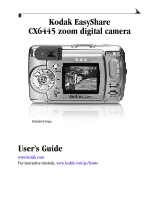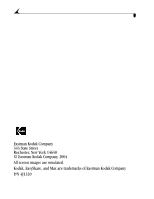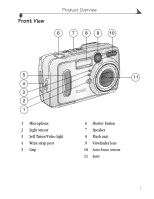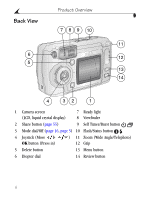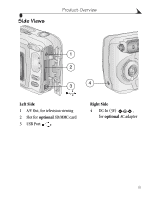Kodak CX6445 User's Guide
Kodak CX6445 - Easyshare Zoom Digital Camera Manual
 |
View all Kodak CX6445 manuals
Add to My Manuals
Save this manual to your list of manuals |
Kodak CX6445 manual content summary:
- Kodak CX6445 | User's Guide - Page 1
Kodak EasyShare CX6445 zoom digital camera Simulated image User's Guide www.kodak.com For interactive tutorials, www.kodak.com/go/howto - Kodak CX6445 | User's Guide - Page 2
Eastman Kodak Company 343 State Street Rochester, New York 14650 © Eastman Kodak Company, 2004 All screen images are simulated. Kodak, EasyShare, and Max are trademarks of Eastman Kodak Company. P/N 4J1320 - Kodak CX6445 | User's Guide - Page 3
Front View Product Overview 6 7 8 9 10 5 4 3 2 1 1 Microphone 2 Light sensor 3 Self Timer/Video light 4 Wrist strap post 5 Grip 11 6 Shutter button 7 Speaker 8 Flash unit 9 Viewfinder lens 10 Auto focus sensor 11 Lens i - Kodak CX6445 | User's Guide - Page 4
View Product Overview 7 8 9 10 11 6 12 5 13 14 4 32 1 1 Camera screen (LCD, liquid crystal display) 7 Ready light 8 Viewfinder 2 Share button (page 55) 9 Self Timer/Burst button 3 Mode dial/Off (page 16, page 5) 10 Flash/Status button 4 Joystick (Move OK button (Press in) ) 11 Zoom (Wide - Kodak CX6445 | User's Guide - Page 5
Side Views Product Overview 1 2 3 4 Left Side 1 A/V Out, for television viewing 2 Slot for optional SD/MMC card 3 USB Port Right Side 4 DC-In (3V) , for optional AC adapter iii - Kodak CX6445 | User's Guide - Page 6
Product Overview Top and Bottom Views 123 4 CRV3, KAA2HR, AA/Lithium, AA/NiMH, AA/NiMn 5 Top 1 Self Timer/Burst button 2 Speaker 3 Flash/Status button 4 Shutter button 6 7 8 Bottom 5 Battery door 6 Tripod socket/locator, dock 6000 7 Dock connector 8 Locator, dock 6000 iv - Kodak CX6445 | User's Guide - Page 7
Memory or SD/MMC Card 10 Important Battery Information 12 2 Taking Pictures 15 Take a Picture 15 Picture-Taking Modes 16 Liveview-Framing with the Camera Screen 17 Quickview-Reviewing the Picture Just Taken 19 Adjusting the Viewfinder 19 Using the Optical Zoom 20 Using the Advanced Digital - Kodak CX6445 | User's Guide - Page 8
Album Names 35 Placing the Date on Pictures 36 Setting the Orientation Sensor 37 3 Taking Videos 39 Taking a Video 39 Quickview-Reviewing the Video Just Taken 40 Using the Optical Zoom 41 Changing Optional Video Settings 41 Pre-tagging for Album Names 42 Putting Yourself in the Video 43 - Kodak CX6445 | User's Guide - Page 9
Video 46 Deleting Pictures and Videos 47 Changing Optional Review Settings 48 Magnifying Pictures 48 Protecting Pictures and 57 Tagging Pictures and Videos as Favorites 58 Need Help 58 6 Customizing Your Camera Settings 59 To Access Setup Mode/Menus 59 Setup Menus 59 Changing the Default - Kodak CX6445 | User's Guide - Page 10
65 Install the Software 66 8 Connecting Camera to Computer 69 Transferring Pictures With the USB Cable 69 Printing Pictures from Your Computer 70 Printing From an Optional SD/MMC Card 70 Print With or Without a Computer 70 9 Using the Camera Dock 6000 71 Camera Dock 6000 Package Contents - Kodak CX6445 | User's Guide - Page 11
10 Troubleshooting 81 Camera Problems 81 Camera/Computer Communications 86 SD/MMC Cards and Internal Memory 87 Camera Screen Messages 88 Camera Ready Light Status 92 11 Getting Help 95 Helpful Web Links 95 Help in this Manual 95 Software Help 95 Telephone Customer Support 96 12 Appendix - Kodak CX6445 | User's Guide - Page 12
- Kodak CX6445 | User's Guide - Page 13
1 Getting Started Install Software First Install the software from the Kodak EasyShare software CD before connecting the camera (or camera dock) to the computer. Failure to do so may cause the software to load incorrectly. See the Quick Start Guide or Installing the Software, page 65. Need This - Kodak CX6445 | User's Guide - Page 14
. Print-(see page 70) Print pictures directly to your home printer or Kodak EasyShare printer dock 6000. Order prints online from Ofoto, a Kodak Company. Or purchase an optional Kodak multimedia card (MMC) or a secure digital (SD) card and: ! Automatically print to any printer with an SD/MMC slot - Kodak CX6445 | User's Guide - Page 15
2 Custom insert (for camera dock, see page 72) 3 CRV3 battery (non-rechargeable) 4 USB cable 5 Audio/Video cable (for viewing pictures and videos on television) Not shown: User's Guide, Quick Start Guide, wrist strap, Kodak EasyShare software CD. (In some countries, the User's Guide is provided on - Kodak CX6445 | User's Guide - Page 16
the Battery A CRV3 lithium battery, non-rechargeable, is included with your camera. 1 Turn off the camera. 2 On the bottom of the camera, slide the battery door and lift to open. 3 Insert the CRV3 battery, as shown. 4 Close the battery door. IMPORTANT BATTERY INFORMATION For acceptable battery life - Kodak CX6445 | User's Guide - Page 17
light Mode dial delete AUTO OFF share EasyShare CX6445 menu review delete Rotate the Mode dial: Clockwise for still capture modes Counterclockwise for video mode The ready light blinks while the camera performs a self-check, then glows green when the camera is ready to take pictures (or videos - Kodak CX6445 | User's Guide - Page 18
exit the menu. The setting remains until you change it. to advance to the NOTE: Depending on your computer operating system, Kodak EasyShare software may allow your computer to automatically update the camera clock when you connect the camera. See the Kodak EasyShare software Help for details. 6 - Kodak CX6445 | User's Guide - Page 19
Flash button. The current camera status icons are displayed in the bottom half of the Flash screen. More settings delete share EasyShare CX6445 menu review ! Press the Shutter button halfway down when Liveview is on. Current aperture, shutter speed, and digital zoom values are displayed. Other - Kodak CX6445 | User's Guide - Page 20
Good Sport Self Timer Storage/Picture location Portrait Internal memory Burst Memory Card Night Landscape Close-up Flash** Battery power TRIP+ Album name Long time exposure Low Exhausted 072 Pictures remaining Date stamp Digital zoom Custom (When is displayed in the status area, it - Kodak CX6445 | User's Guide - Page 21
; doing so may damage your pictures, card, or camera. To insert an SD/MMC card: Notched 1 Turn off the camera. corner 2 Open the card door. 3 Orient the card as shown on the card door. 4 Push the card into the slot to seat the connector. 5 Close the door. To remove the card, push it in, then release - Kodak CX6445 | User's Guide - Page 22
Card The camera offers two options for storing pictures and videos: Internal Memory -Store pictures and videos in 16 MB internal memory. SD/MMC Card -Store pictures and videos on a card. The number/length of pictures/videos depends on the size of the card. Purchase accessories at a dealer of Kodak - Kodak CX6445 | User's Guide - Page 23
the status area indicates the camera's storage location. To check the location, either: Storage location ! Turn the Mode dial from the Off position, or ! In any capture mode, press . -Memory Card -Internal Memory Checking a Picture or Video's Location In Review mode, the storage location icon - Kodak CX6445 | User's Guide - Page 24
(per charge) 165 - 205 Kodak Max digital camera batteries, AA (2) 100 - 140 0 500 Battery Life (Approx. Number of Pictures) * Included with the Kodak EasyShare camera dock 6000 and printer dock 6000 We do not recommend or support alkaline batteries. For acceptable battery life, and to make - Kodak CX6445 | User's Guide - Page 25
). ! Purchase an optional Kodak EasyShare camera dock 6000 (see page 71). The camera dock 6000 powers your camera, transfers pictures, and is also a battery charger for its included Kodak EasyShare Ni-MH rechargeable battery pack. ! Purchase an optional Kodak EasyShare printer dock 6000 (see page 70 - Kodak CX6445 | User's Guide - Page 26
- Kodak CX6445 | User's Guide - Page 27
you turn it on-even if you are in Review, Share, or Setup. (In Video mode, the camera captures video.) Before you take a picture, make The camera screen displays the mode name and description. To interrupt the EasyShare CX description, press any button. 2 Use the viewfinder or camera screen to - Kodak CX6445 | User's Guide - Page 28
the frame with a head-and-shoulders pose. Use the Telephoto (T) zoom button to exaggerate background blur. Night Night scenes or low-light conditions. For shutter speeds slower than 1/60 second, place the camera on a flat, steady surface or use a tripod. Due to slow shutter - Kodak CX6445 | User's Guide - Page 29
button to turn on Liveview. 3 Frame your subject in the camera screen. delete To use the auto focus framing marks, see AUTO OFF share page 18. 4 Press the Shutter button half-way and hold to set the exposure and focus, then EasyShare CX6445 press the rest of the way down to take the - Kodak CX6445 | User's Guide - Page 30
marks Center and side focus Left and right focus 3 Press the Shutter button the rest of the way down to take the picture. 4 If the camera is not focusing on the desired subject (or if the framing marks disappear), release your finger, recompose the scene, and repeat Steps 2 and 3. NOTE: Framing - Kodak CX6445 | User's Guide - Page 31
the camera screen displays a Quickview of that picture for approximately 5 seconds. While the picture is displayed, you can: Delete delete ! Review it: EasyShare CX644 pictures in the burst series are deleted. To delete selectively, do so in Review (see page 47). OK Share To save battery power - Kodak CX6445 | User's Guide - Page 32
in printed image quality when using Digital Zoom. 1 Press the OK button to turn on Liveview. 2 Press the Telephoto (T) button to the Optical Zoom limit. Release the button, then press it again. The camera screen displays the zoomed image and the magnification 6.4X. 3 Press the Shutter button half - Kodak CX6445 | User's Guide - Page 33
flash icon is displayed in the camera screen status area (page 8). Auto* (default)-flash fires when the lighting conditions require it. Off-flash never fires. Fill-flash fires every time you take a picture, regardless of the hare lighting conditions. EasyShare CX6445 Red-eye*-flash fires once so - Kodak CX6445 | User's Guide - Page 34
Flash Setting (press the Flash Setting: button to change) Auto Auto* Auto, Flash Off, Exit the mode or turn Fill Flash, Red-eye off the camera. Sport Auto Portrait Auto* Night Auto* Landscape Off Long Time Off Exposure Close-up Off Video Off None Burst Off Flash cannot be turned on - Kodak CX6445 | User's Guide - Page 35
button and the time the picture is taken. Self Timer button Self 1 Place the camera on a flat surface or use a Timer tripod. light 2 In any Still 8 seconds (then quickly for 2 seconds) before the picture is taken. The camera "clicks" when the picture is captured. To turn off the shutter sound, see - Kodak CX6445 | User's Guide - Page 36
/Burst button twice. The Burst icon appears in the status area. NOTE: The setting remains until you change it or turn off the camera. delete AUTO OFF share EasyShare CX6445 Take the Pictures 1 Press the Shutter button half-way and hold to set the auto-focus and exposure for all the pictures in - Kodak CX6445 | User's Guide - Page 37
settings. All menu options are not available in all modes. Mode dial Turn for picture taking modes delete AUTO OFF share EasyShare CX6445 menu Menu button review Menu Options Available Image Storage (page 10) Exposure Comp. (page 27) Picture Quality (page 28) Color Mode (page 29) White Balance - Kodak CX6445 | User's Guide - Page 38
Chapter 2 Picture Taking Modes Video Auto Landscape Close-up Menu Options Available Sport Portrait Night ISO Speed (page 31) Long Time Exp. (page 32) Exp. Metering (page 33) Focus Zone (page 34) Set Album (page 35) Date Stamp (page 36) Orientation Sensor (page 37) Setup (page 59) 26 - Kodak CX6445 | User's Guide - Page 39
Use Exposure Compensation to control how much light enters the camera. This setting is useful for taking pictures in high- to accept the change. 5 Press the Menu button to exit the menu. 6 Use the camera screen to frame your subject. Press the Shutter button half-way and hold to set the focus - Kodak CX6445 | User's Guide - Page 40
size. appears in the status area. Best (3:2) (3.5 MP)-for printing up to 11 x 14 in.(28 x 36 cm); also ideal for printing to the Kodak EasyShare printer dock 6000 and other printing solutions (see page 70). appears in the status area. Better (2.1 MP)-for printing up to 8 x 10 in. (20 x 25 - Kodak CX6445 | User's Guide - Page 41
a reddish-brown, antique look. 4 Press the Menu button to exit the menu. This setting remains until you change the Mode dial or turn off the camera. 29 - Kodak CX6445 | User's Guide - Page 42
fluorescent lighting without flash. 4 Press the Menu button to exit the menu. This setting remains until you change the Mode dial or turn off the camera. 30 - Kodak CX6445 | User's Guide - Page 43
Chapter 2 Setting ISO Speed The ISO setting controls the camera's sensitivity to light. Use a lower ISO setting in brightly lit scenes; use a higher ISO setting for low-light scenes. the Menu button to exit the menu. This setting remains until you change the Mode dial or turn off the camera. 31 - Kodak CX6445 | User's Guide - Page 44
seconds. NOTE: Long Time Exposure cannot be used with Exposure Compensation or manual ISO speed setting. When using Long Time Exposure, ISO speed is set the menu. Take the Picture 1 Place the camera on a flat surface or use a tripod. 2 Use the camera screen to frame your subject. Press the Shutter - Kodak CX6445 | User's Guide - Page 45
Chapter 2 Setting Exposure Metering Your camera uses matrix metering to set exposure values; it evaluates light levels in multiple locations within the scene to provide the best exposure for the main subject. Use Exposure Metering to target specific areas of a scene for evaluation. NOTE: - Kodak CX6445 | User's Guide - Page 46
an even picture focus. Ideal for general picture taking. Center zone-evaluates the small area centered in the viewfinder. Ideal when precise focus of a specific area in the picture is needed. 4 Press the Menu button to exit the menu. This setting remains until you change the Mode dial or turn - Kodak CX6445 | User's Guide - Page 47
V 3.0 or higher, to create album names on your computer, then copy up to 32 album names to the camera's internal memory. See Kodak EasyShare software Help for details. Second-On Your Camera 1 In any Still mode, press the Menu button. 2 Highlight Set Album , then press the OK button. 3 Press to - Kodak CX6445 | User's Guide - Page 48
opens and categorizes your pictures in the appropriate album folder. See the Kodak EasyShare software Help for details. Placing the Date on Pictures Use the Date Stamp setting to imprint the date on your pictures. 1 Make sure the camera clock is set to the correct date (page 6). 2 In any Still - Kodak CX6445 | User's Guide - Page 49
Chapter 2 Setting the Orientation Sensor If you rotate the camera to take a picture (for example, a portrait shot), the Orientation Sensor reorients the picture so that it is displayed correct side up. The Orientation Sensor is - Kodak CX6445 | User's Guide - Page 50
- Kodak CX6445 | User's Guide - Page 51
. Taking a Video Ready light delete share EasyShare CX6445 1 Turn the Mode dial to Video . A live image, camera status, and the recording time available appear on the camera screen. 2 Use the viewfinder or camera screen to menu frame your subject. review 3 To begin recording, press the - Kodak CX6445 | User's Guide - Page 52
Chapter 3 Quickview-Reviewing the Video Just Taken After you take a video, the camera screen displays the first frame of Share button to tag the share video for email or as a Favorite (see page 55). EasyShare CX ! Delete it: Press the Delete button while the video and are displayed. OK You - Kodak CX6445 | User's Guide - Page 53
3 Using the Optical Zoom Use Optical Zoom to get up to 4X closer to your subject. When you turn on the camera, the lens is set to the Wide Angle position. NOTE: You can change Optical Zoom before (but not during) video recording. Wide Angle 1 Use the viewfinder or camera screen to Telephoto frame - Kodak CX6445 | User's Guide - Page 54
or higher, to create album names on your computer, then copy up to 32 album names to the camera's internal memory. See Kodak EasyShare software Help for details. Second-On Your Camera 1 In Video mode, press the Menu button. 2 Highlight Set Album , then press the OK button. 3 Press to highlight - Kodak CX6445 | User's Guide - Page 55
to highlight a Video Length option, then press the OK button: e e EasyShare CX6445 Unlimited-records until you stop recording or until storage is full. menu Seconds-records for the specified time or until storage is full. review NOTE: If the current storage location does not have adequate space - Kodak CX6445 | User's Guide - Page 56
- Kodak CX6445 | User's Guide - Page 57
battery power, place your camera in the optional Kodak EasyShare camera dock 6000 to review pictures and videos (see page 78). Remember, press the Shutter button to take a picture anytime-even in Review. Viewing Single Pictures and Videos EasyShare CX6445 1 Press the Review button. menu Review - Kodak CX6445 | User's Guide - Page 58
Pictures and Videos 1 Press the Review button. 2 Press . delete AUTO OFF share EasyShare CX6445 NOTE: You can also press the Menu button, menu highlight , then press the OK button. review Thumbnails of nine pictures and videos are displayed at once. Review 3 Press to display the previous - Kodak CX6445 | User's Guide - Page 59
Chapter 4 Deleting Pictures and Videos 1 Press the Review button. 2 Press to locate a picture or video (or highlight one in multiple view), then press the Delete button. 3 Press to highlight an option, then press - Kodak CX6445 | User's Guide - Page 60
Menu (page 59) Slide Show (page 51) Magnifying Pictures 1 Press the Review button, then locate a picture. 2 To magnify at 2X, press the OK button. To magnify at 4X, press the OK button again. delete AUTO OFF share EasyShare CX6445 OK NOTE: You can also press the Menu button, menu highlight - Kodak CX6445 | User's Guide - Page 61
Chapter 4 Protecting Pictures and Videos From Deletion 1 Press the Review button, then locate the picture or video to protect. 2 Press the Menu button. again. 5 Press the Menu button to exit the menu. CAUTION: Formatting internal memory or SD/MMC card deletes protected pictures and videos. 49 - Kodak CX6445 | User's Guide - Page 62
to create album names on your computer, then copy up to 32 album names to the camera's internal memory. See Kodak EasyShare software Help for details. Second-On Your Camera 1 Press the Review button. 2 Locate a picture, then press the Menu button. 3 Highlight Album , then press OK. 4 Press to - Kodak CX6445 | User's Guide - Page 63
album folder. See Kodak EasyShare software Help for details. Running a Slide Show Use the Slide Show to display your pictures and videos on the camera screen. To run a slide show on a television or on any external device, see page 52. To save battery power, use an optional Kodak AC adapter, 3-volt - Kodak CX6445 | User's Guide - Page 64
pressing the OK button or until battery power is exhausted. The Loop setting guide for details. The camera screen turns off; the television screen acts as the camera display. 2 Review pictures and videos on the television screen. NOTE: The slide show stops if you connect or disconnect the cable - Kodak CX6445 | User's Guide - Page 65
. Before you copy, make sure that: ! A card is inserted in the camera. ! The camera's picture storage location is set to the location from which you are copying. See Choosing Internal Memory or SD/MMC Card, page 10. Copy pictures or videos: 1 Press the Review button, then press the Menu button - Kodak CX6445 | User's Guide - Page 66
Menu button to exit the menu. The capture date and time appear during video playback on the camera. This setting remains until you change it. Viewing Picture/Video Information 1 Press the Review button, then press the Menu button. 2 Press to highlight Picture or Video Info, then press the OK - Kodak CX6445 | User's Guide - Page 67
By email ! As Favorites Print (page 56) delete AUTO OFF share EasyShare CX6445 Email (page 57) Favorite (page 58) When Can I Tag My Pictures them, during Quickview (see page 19 and page 40). ! After pressing the Review button (see page 45). NOTE: Tags remain until removed. If a tagged picture - Kodak CX6445 | User's Guide - Page 68
Quickview. Printing Tagged Pictures When you transfer the tagged pictures to your computer, the Kodak EasyShare software print screen opens. For details on printing, click the Help button in the Kodak EasyShare software. For more information on printing from your computer or card, see page 70. 56 - Kodak CX6445 | User's Guide - Page 69
Pictures and Videos for Emailing First-On Your Computer Use Kodak EasyShare software to create an email address book on your computer. Then, copy up to 32 email addresses to the camera's internal memory. Second-Tag On Your Camera 1 Press the Share button. Press to locate a picture. 2 Highlight - Kodak CX6445 | User's Guide - Page 70
Share button to exit the menu. Using Favorites On Your Computer When you transfer Favorite pictures and videos to your computer, you can use Kodak EasyShare software to retrieve, organize, and label them by subject, date, event, or any category you choose. For details, click the Help button in the - Kodak CX6445 | User's Guide - Page 71
Settings Use Setup to customize camera settings according to your preferences. To Access Setup Mode/Menus 1 In any mode (including Review), press the Menu button. 2 Press to page 63) Liveview (page 61) Format (page 64) Advanced Digital Zoom (page 62) Shutter Sound (page 62) About (page 64) 59 - Kodak CX6445 | User's Guide - Page 72
video, Quickview displays it on the camera screen for approximately 5 seconds (see page 19 and page 40). To save battery power, turn off Quickview. 1 Press not displayed on the camera screen after you take it. To see the picture or video, press the Review button. This setting remains until you change - Kodak CX6445 | User's Guide - Page 73
On Liveview in Still Modes The Liveview feature lets you use the camera screen as a viewfinder (see page 17). The default setting is Liveview Off. You must press the OK button to turn it on. IMPORTANT: Liveview quickly depletes battery power; use it sparingly. To change the Liveview default to On - Kodak CX6445 | User's Guide - Page 74
turns on after the Telephoto button is pressed to the optical zoom limit, released, then is pressed again. None-disables digital zoom. 5 Press the Menu button to exit the menu. NOTE: Advanced Digital Zoom cannot be activated unless Liveview is on. Turning Off the Shutter Sound 1 Press the Menu - Kodak CX6445 | User's Guide - Page 75
Chapter 6 Setting Video Out Video Out is a regional setting that lets you successfully connect to a television or other external device (see page 52). 1 Press the Menu button. 2 Press to highlight Setup , then press the OK button. 3 Press to highlight Video Out , then press the OK button. 4 - Kodak CX6445 | User's Guide - Page 76
highlight Format , then press the OK button. 4 Press to highlight an option: MEMORY CARD-deletes everything on the card; formats the card. CANCEL-exits without making a change. INTERNAL MEMORY-deletes everything in internal memory including email addresses and album names; formats the internal - Kodak CX6445 | User's Guide - Page 77
systems may or may not support this Kodak product. Please contact your hardware or operating system manufacturer or retailer if you encounter compatibility problems between this product and future hardware products or operating systems. NOTE: To install software on computers running Windows 2000 - Kodak CX6445 | User's Guide - Page 78
Windows XP Pro, or Mac OS X operating systems need administrator privileges to install the software. See your computer user's guide. CAUTION: Install the software from the Kodak EasyShare software CD before connecting the camera or optional camera dock to the computer. Failure to do so may cause the - Kodak CX6445 | User's Guide - Page 79
on-screen instructions. NOTE: When prompted, take a few minutes to electronically register your camera and software. This lets you receive information regarding software updates and registers some of the products included with the camera. You must be connected to your Internet service provider to - Kodak CX6445 | User's Guide - Page 80
- Kodak CX6445 | User's Guide - Page 81
using: ! The (included) USB cable. ! The (optional) Kodak EasyShare camera dock 6000. See page 73 for connecting with the camera dock. ! The (optional) Kodak EasyShare printer dock 6000. Purchase these and other accessories at a dealer of Kodak products or visit www.kodak.com/go/cx6445accessories - Kodak CX6445 | User's Guide - Page 82
! Take the card to your local photo retailer for professional printing. Print With or Without a Computer Dock your camera to the Kodak EasyShare printer dock 6000 and print directly-without using a computer. Purchase this and other accessories at a dealer of Kodak products or visit www.kodak.com/go - Kodak CX6445 | User's Guide - Page 83
AC power adapter, 5-volt Your AC adapter may differ from the one 3 pictured. 3 Kodak EasyShare Ni-MH rechargeable 1 battery pack 4 Quick Start Guide (not shown) CAUTION: Do not use the AC power adapter, 5-volt to power your camera without the dock. It is not compatible with your camera alone - Kodak CX6445 | User's Guide - Page 84
is pre-installed in the camera dock. It allows all Kodak EasyShare CX/DX6000/7000 series and LS600/700 series cameras to use the camera dock. A custom insert is included with your camera. It provides a perfect fit for your Kodak EasyShare CX6445 zoom digital camera. Remove the Universal Insert - Kodak CX6445 | User's Guide - Page 85
Dock 6000 After the Kodak EasyShare software is loaded (see page 66), connect the camera dock to your computer and to a power outlet. You need: ! The USB cable included with your camera ! The AC adapter, 5-volt included with the camera dock IMPORTANT: Make sure your camera is NOT in the camera dock - Kodak CX6445 | User's Guide - Page 86
a non-rechargeable CRV3 starter battery with your camera. To take full advantage of your camera dock 6000, replace the CRV3 battery with the Kodak EasyShare Ni-MH rechargeable battery pack that is packaged with the camera dock. 1 Open the battery door on the bottom of the camera. 2 Install the Ni-MH - Kodak CX6445 | User's Guide - Page 87
when the camera is seated. If a rechargeable battery is in the camera, the first battery charging light glows green. Charging Transfer lights light The camera is now powered by the camera dock instead of the camera batteries. NOTE: If the Kodak EasyShare Ni-MH rechargeable battery pack requires - Kodak CX6445 | User's Guide - Page 88
1 Make sure the Kodak EasyShare Ni-MH rechargeable battery pack is installed in the camera (see page 74). Charging 2 Turn off the camera and place it in the lights camera dock (see page 75). If the battery requires charging, charging begins after a brief battery check. ! Full charging takes - Kodak CX6445 | User's Guide - Page 89
in the camera dock (page 75). The camera dock is not plugged into AC power (page 73). The USB cable is not connected (page 73). Need Help Using the Software? For details on transferring, organizing, printing, emailing, and editing your pictures, click the Help button in the Kodak EasyShare software - Kodak CX6445 | User's Guide - Page 90
4, Reviewing Pictures and Videos, for details. You can perform any camera function with the camera in the dock (ex., run a slide show, check or change settings). Camera Dock 6000 Specifications Specifications-Kodak EasyShare camera dock 6000 Communication USB with computer Cable (included - Kodak CX6445 | User's Guide - Page 91
9 Troubleshooting-Camera Dock 6000 Problem Cause Solution Cannot transfer Software is not pictures to the installed. computer. Disconnect USB cable and remove camera from dock. Install EasyShare software (page 66). Software is installed incorrectly. Disconnect the USB cable and remove camera - Kodak CX6445 | User's Guide - Page 92
Chapter 9 Earlier Cameras and Docks Your Kodak EasyShare camera dock 6000 requires a Kodak EasyShare CX/DX6000/7000 or LS600/700 series digital camera. Earlier camera models (Kodak EasyShare 4000 series and previous) require the original Kodak EasyShare camera dock or camera dock II. 80 - Kodak CX6445 | User's Guide - Page 93
in the ReadMe file located on the Kodak EasyShare software CD. For camera dock 6000 troubleshooting, see page 79. For updates to Troubleshooting information, visit www.kodak.com/go/cx6445support. Camera Problems Problem Cause Solution Camera does not Battery is not properly Reinstall the - Kodak CX6445 | User's Guide - Page 94
pictures to the computer (page 69), delete pictures from the camera (page 47), switch storage locations (page 10), or insert a card with available memory (page 9). The Shutter button was For best pictures, see page 15. not pressed. Part of the picture Something was Keep hands, fingers, or other - Kodak CX6445 | User's Guide - Page 95
Chapter 10 Problem Cause Solution In Review mode, The camera may not be Check the picture storage location you do not see a accessing the correct setting (page 10). picture (or the storage location. expected picture) on the camera screen. Picture is too dark. Flash is not on. The subject is - Kodak CX6445 | User's Guide - Page 96
Problem Cause Solution Picture is too The flash is not needed. Change to Auto flash or Flash Off light. (page 21). The subject was too close for flash. Move so there is at least 1.6 ft (0.5 m) in Wide; 2.5 ft. (0.75 m) in Tele between camera . In Review mode, The card was removed Make - Kodak CX6445 | User's Guide - Page 97
Out setting (NTSC or PAL, page 63). See the external device's user's guide. Camera freezes Camera detected an up when a card is error when the card inserted or was inserted or removed. removed. Turn the camera off, then back on. Make sure the camera is turned off before inserting or removing - Kodak CX6445 | User's Guide - Page 98
Power See the Power Management section a camera dock Management utilities on of the laptop user's guide to disable 6000, see laptops turn off ports to this feature. page 79.) save battery life. USB cable is not Connect cable to camera and securely connected. computer port (page 69). Software - Kodak CX6445 | User's Guide - Page 99
software installation. Camera is listed as an unknown device (PC only) Disconnect the USB cable. Delete camera from Device Manager: Right-click on My Computer, go to Properties/Hardware/Device Manager/Other Devices/ (delete this entry- ?Kodak ES camera) SD/MMC Cards and Internal Memory Problem - Kodak CX6445 | User's Guide - Page 100
addresses and albums, see Kodak EasyShare software Help.) Camera Screen Messages Message Cause Solution No images to display There are no pictures Change picture storage in the current storage location setting (page 10). location. Memory card requires The card is corrupted Insert a new - Kodak CX6445 | User's Guide - Page 101
also erases email addresses and album names. To restore them, see Kodak EasyShare software Help.) No memory card (Files There is no card in the Insert a card (page 9). not copied) camera. Pictures were not copied. Not enough space to copy files (Files not copied) There is not enough space - Kodak CX6445 | User's Guide - Page 102
the battery is exhausted. High camera The internal Leave the camera off for temperature. (Camera temperature of the several minutes, then turn will be turned off.) camera is too high for it back on. the camera to operate. If the message reappears, The viewfinder light contact Customer Support - Kodak CX6445 | User's Guide - Page 103
Names in Camera Album names have not Create and copy album been copied to the names from computer. See camera from the EasyShare software Help. computer. Other error code An error is detected. Turn the Mode dial off, then back on. If the message reappears, contact Customer Support (page 96 - Kodak CX6445 | User's Guide - Page 104
. Ready light glows steady green. Ready light blinks green. Cause Solution Camera is not turned Turn on the camera on. (page 5). Battery is exhausted. Recharge the battery (page 76) or install a new one (page 4). Mode dial was on when battery was reloaded. Turn Mode dial off, then back on - Kodak CX6445 | User's Guide - Page 105
are not and recompose the picture. locked. Ready light blinks red. Battery is low or exhausted. Recharge the battery (page 76) or install a new one (page 4). Ready light glows steady red. Camera's internal memory or card is full. Transfer pictures to the computer (page 69), delete pictures - Kodak CX6445 | User's Guide - Page 106
- Kodak CX6445 | User's Guide - Page 107
for cameras, software, www.kodak.com/go/support accessories, more Purchase camera accessories www.kodak.com/go/cx6445accessories. Register your camera www.kodak.com/go/register View online tutorials www.kodak.com/go/howto Help in this Manual See Troubleshooting, page 81 for help with problems - Kodak CX6445 | User's Guide - Page 108
! Have the camera or camera dock connected to your computer. ! Be at your computer. ! Have the following information available: Operating system Processor speed (MHz Computer model Amount of memory (MB Exact error message you received Version of Kodak EasyShare software CD Camera serial number - Kodak CX6445 | User's Guide - Page 109
Chapter 11 Telephone Numbers Australia Austria/Osterreich Belgium/Belgique Brazil Canada China Denmark/Danmark Ireland/Eire Finland/Suomi France Germany/Deutschland Greece Hong Kong India Italy/Italia Japan Korea Netherlands/Nederland New Zealand Norway/Norge Philippines Portugal Singapore 1800 - Kodak CX6445 | User's Guide - Page 110
0270 1 800 235 6325 585 726 7260 +44 131 458 6714 +44 131 458 6962 For the most up-to-date listings, visit: http://www.kodak.com/US/en/digital/contacts/DAIInternationalContacts.shtml 98 - Kodak CX6445 | User's Guide - Page 111
12 Appendix Camera Specifications Kodak EasyShare CX6445 zoom digital camera Color 24-bit, millions of colors Color modes Color, black & white, sepia Communication with computer USB, via: USB cable; EasyShare camera dock 6000; or printer dock 6000 Dimensions Width Depth 4.3 in. (109 mm) 1.5 - Kodak CX6445 | User's Guide - Page 112
Chapter 12 Kodak EasyShare CX6445 zoom digital camera ISO speed Automatic 100 to 200 Manual 100, 200, or 400 fps 32 to 104° F (0 to 40° C) Picture/Video storage 16 MB internal; optional SD Card or MMC Pixel Best resolution Best (3:2) 2304 x 1728 (4.0 M) pixels 2304 x 1536 (3.5 M) pixels - Kodak CX6445 | User's Guide - Page 113
Chapter 12 Kodak EasyShare CX6445 zoom digital camera Power Battery: CRV3 (included), 2-AA lithium, 2-AA Ni-MH, Ni-MH rechargeable battery pack (included with camera dock 6000 and printer dock 6000) AC adapter: 3V DC (purchase separately) Self Timer 10 seconds Tripod socket Yes Video Out - Kodak CX6445 | User's Guide - Page 114
Chapter 12 Original Factory Settings Feature Adv. Digital Zoom initiation Color Mode Date/Time Date/Time Stamp Default Print Quantity Exposure Compensation Exposure Metering Mode Flash Focus Zone Image Storage ISO Speed Language Liveview - Kodak CX6445 | User's Guide - Page 115
Setting Auto None NTSC Auto Upgrading Your Software and Firmware Download the latest versions of the software included on the Kodak EasyShare software CD and the camera firmware (the software that runs on the camera). Visit www.kodak.com/go/cx6445downloads. Tips, Safety, Maintenance ! Always - Kodak CX6445 | User's Guide - Page 116
solvents on the camera or any of its parts. ! Connect a tripod directly to the camera; do not connect a tripod to the camera dock. ! Service agreements are available in some countries. Contact a dealer of Kodak products for more information. ! For digital camera disposal or recycling information - Kodak CX6445 | User's Guide - Page 117
and album names copied from the computer. SYSTEM folder-created and used while updating camera firmware. DCIM folder-root level folder, contains the 100K6445 folder. Each time you turn on the camera or insert a different card, any empty folders within the DCIM folder are removed. 100K6445 subfolder - Kodak CX6445 | User's Guide - Page 118
incrementing the higher of the last picture taken by the camera, or the highest existing picture number in the folder. ! If you use the card in a camera other than the Kodak EasyShare CX6445 zoom digital camera, and that camera manufacturer adheres to this file structure standard, the \DCIM folder - Kodak CX6445 | User's Guide - Page 119
the OK button. Press any button (or insert/remove a card). Turn Mode dial Off, then back on. Optional AC Adapter You can purchase an optional Kodak 3-volt AC adapter to power your camera. Use it to save battery power when reviewing and transferring pictures. DC-In 1 Connect the AC adapter to - Kodak CX6445 | User's Guide - Page 120
Chapter 12 FCC Compliance and Advisory Kodak EasyShare CX6445 zoom digital camera Tested to comply with FCC Standards. FOR HOME OR OFFICE USE This equipment has been tested and found to comply with the limits for a Class B digital device, pursuant to Part 15 of the FCC Rules. These limits are - Kodak CX6445 | User's Guide - Page 121
63 AC adapter 3-volt, camera, 107 5-volt, camera dock, 73 accessories AC adapter, camera, 107 battery, 13 buying, 95 camera dock, 71 printer dock, 70 SD/MMC card, 9 adjusting screen display, 5 viewfinder, diopter dial, 19 advanced digital zoom, 20, 62 albums, tagging in review mode, 50 pictures, 35 - Kodak CX6445 | User's Guide - Page 122
power, camera dock, 73 USB, 3, 69, 73 camera dock camera compatibility, 80 charging battery, 76 connection, 73 connector on camera, iv docking camera, 75 installing custom insert, 72 lights status, 77 package contents, 71 reviewing pictures, 78 specifications, 78 troubleshooting, 79 camera overviews - Kodak CX6445 | User's Guide - Page 123
quickview, 19, 40 from internal memory, 47 from SD/MMC Card, 47 protected pictures/videos, 49 digital zoom changing, 62 using, 20 diopter dial, ii, 19 disposal, recycling, 104 dock camera, 71 printer, 70 downloading pictures, 69, 77 E EasyShare software, 65 emailing pictures, videos, 57 error - Kodak CX6445 | User's Guide - Page 124
framing marks, 18 zone, 34 folders, card, 105 formatting, internal memory/card, 64 framing your picture, 18 G guidelines, battery, 13 H help camera dock, 79 technical support, 95 web links, 95 I icons camera screen, 8 mode dial, 16 picture taking modes, 16 review menu, 48 setup menu, 59 Share menu - Kodak CX6445 | User's Guide - Page 125
on/off, 17 loading batteries, 4, 74 SD/MMC card, 9 software, 66 locator for dock, iv long time exposure, 32 M Macintosh installing software on, 67 magnify picture, 48 maintenance, camera, 103 matrix metering, 33 memory inserting card, 9 internal, 9, 10 removeable card, 10 storage capacities, 104 - Kodak CX6445 | User's Guide - Page 126
mode, 16 Ni-MH rechargeable battery, installing, 74 NTSC, video out setting, 63 O OK button, ii, 5 online prints, ordering, 70 optical zoom, 20, 41 orientation sensor, 37 overview camera, ii camera modes, 16 picture taking modes, 16 P package contents camera, 3 camera dock, 71 PAL, video out setting - Kodak CX6445 | User's Guide - Page 127
104 red-eye, flash, 21 regulatory information, 108 removeable card, 9 resolution, setting, 28 review button, ii, 45 reviewing pictures as you take them, 19 camera dock, 78 S safety batteries, 13 camera, 103 screen, camera, ii SD/MMC card file names, 106 formatting, 64 inserting, 9 printing from, 70 - Kodak CX6445 | User's Guide - Page 128
loop, 52 problems, 85 viewing on camera, 51 viewing on television, 52 software getting help, 95 installing, 66 upgrading, 103 sound, shutter, 62 speaker, location, iv specifications camera, 99 camera dock, 78 sport mode, 16 status button, ii camera dock lights, 76, 77 camera ready light, 92 - Kodak CX6445 | User's Guide - Page 129
19, 40 tripod socket, iv troubleshooting camera, 81 camera dock, 79 turning camera on and off, 5 U universal insert, 72 upgrading software, firmware, 103 URLs, Kodak web sites, 95 USB (universal serial bus) connecting to camera, 69 connecting to camera dock, 73 connection location, iii transferring - Kodak CX6445 | User's Guide - Page 130
location, ii using camera screen, 17 viewing camera information, 64 magnified picture, 48 picture after taking, 19, 45 picture/video information, 54 video after taking, 40 W white balance, 30 wide angle button, ii Windows installing software, 67 wrist strap, 4 Z zoom button, ii digital, 20, 62

Kodak EasyShare
CX6445 zoom digital camera
User’s Guide
www.kodak.com
For interactive tutorials,
www.kodak.com/go/howto
Simulated image