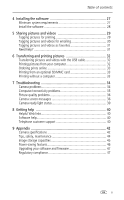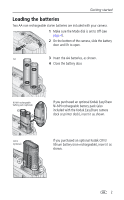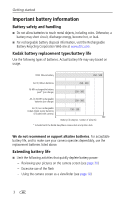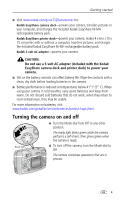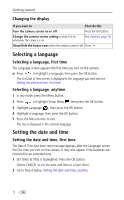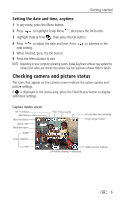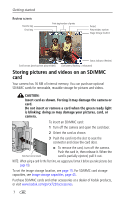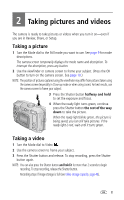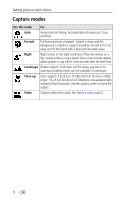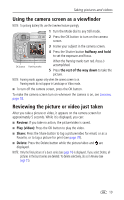Kodak CX7220 User's Guide - Page 12
Changing the display, Selecting a language, first time, anytime, Setting the date and time - battery
 |
View all Kodak CX7220 manuals
Add to My Manuals
Save this manual to your list of manuals |
Page 12 highlights
Getting started Changing the display If you want to Then do this Turn the camera screen on or off. Press the OK button. Change the camera screen setting so that it is on whenever the camera is on. See Liveview, page 18. Show/Hide the status icons when the camera screen is off. Press . Selecting a language Selecting a language, first time The Language screen appears the first time you turn on the camera. ■ Press to highlight a language, then press the OK button. The Set Date & Time screen is displayed in the language you selected (see Setting the date and time, first time). Selecting a language, anytime 1 In any mode, press the Menu button. 2 Press to highlight Setup Menu , then press the OK button. 3 Highlight Language , then press the OK button. 4 Highlight a language, then press the OK button. 5 Press the Menu button to exit. The text is displayed in the selected language. Setting the date and time Setting the date and time, first time The Date & Time have been reset message appears after the Language screen the first time you turn on the camera. It may also appear if the batteries are removed for an extended time. 1 SET DATE & TIME is highlighted. Press the OK button. (Select CANCEL to set the date and time at a later time.) 2 Go to Step 4 below, Setting the date and time, anytime. 5