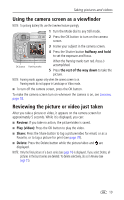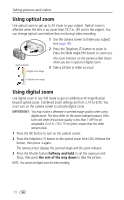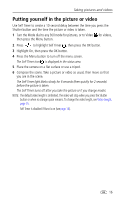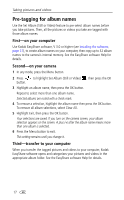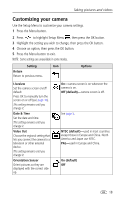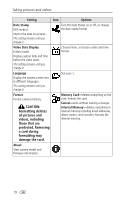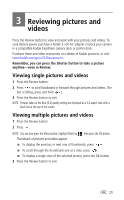Kodak CX7220 User's Guide - Page 22
NOTE: If the current image storage location, does not have adequate space, some video - memory
 |
View all Kodak CX7220 manuals
Add to My Manuals
Save this manual to your list of manuals |
Page 22 highlights
Taking pictures and videos Setting Picture Quality (Still modes) Set picture resolution. This setting remains until you change it. Color Mode (Still modes) Choose color tones. This setting remains until you change it or turn the Mode dial. Set Album Choose Album names. Icon Options Best (default)-(2.0 MP) for printing up to 8 x 10 in. (20 x 25 cm). Best (3:2) -(1.8 MP) ideal for printing 4 x 6 in. (10 x 15 cm) prints without cropping. Also for printing up to 8 x 10 in. (20 x 25 cm); some cropping may result. Better -(1.1 MP) for printing up to 5 x 7 in. (12.7 x 17.8 cm). Good -(0.5 MP) for emailing, Internet, or screen display, or for conserving space. Color (default)-for color pictures. Black & White-for black and white pictures. Sepia-for pictures with a reddish-brown, antique look. See Pre-tagging for album names, page 17. Video Length (Video mode) Choose the amount of recording time for videos. This setting remains until you change it. Image Storage Choose an image storage location. This setting remains until you change it. Setup Menu Choose additional settings. Unlimited- (default, as long as there is room on the card or internal memory, or until the Shutter button is pressed.) 5, 15, or 30-seconds NOTE: If the current image storage location does not have adequate space, some video length options do not appear. See page 46 for storage capacities. Auto (default)-the camera uses the card if one is in the camera. If not, the camera uses internal memory. Internal -the camera always uses internal memory, even if a card is inserted. See Customizing your camera, page 18. 15