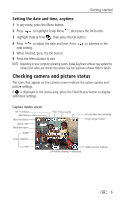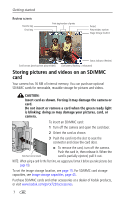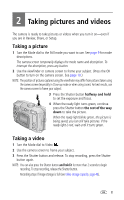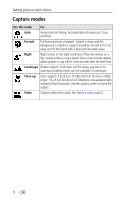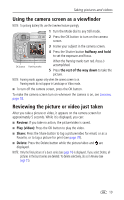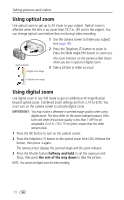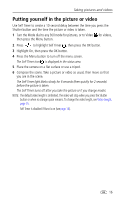Kodak CX7220 User's Guide - Page 18
Using optical zoom, Using digital zoom
 |
View all Kodak CX7220 manuals
Add to My Manuals
Save this manual to your list of manuals |
Page 18 highlights
Taking pictures and videos Using optical zoom Use optical zoom to get up to 2X closer to your subject. Optical zoom is effective when the lens is no closer than 19.7 in. (50 cm) to the subject. You can change optical zoom before (but not during) video recording. 1 Use the camera screen to frame your subject (see page 10). Zoom indicator Digital zoom range 2 Press the Telephoto (T) button to zoom in. Press the Wide Angle (W) button to zoom out. The zoom indicator on the camera screen shows when you are in optical or digital zoom. 3 Take a picture or video as usual. Optical zoom range Using digital zoom Use digital zoom in any Still mode to get an additional 3X magnification beyond optical zoom. Combined zoom settings are from 2.1X to 6.0X. You must turn on the camera screen to activate digital zoom. IMPORTANT: You may notice a decrease in printed image quality when using digital zoom. The blue slider on the zoom indicator pauses, then turns red when the picture quality is less than 1 MP. For an acceptable 4 x 6 in. (10 x 15 cm) print, ensure that the slider remains blue. 1 Press the OK button to turn on the camera screen. 2 Press the Telephoto (T) button to the optical zoom limit (2X). Release the button, then press it again. The camera screen displays the zoomed image and the zoom indicator. 3 Press the Shutter button halfway and hold to set the exposure and focus, then press the rest of the way down to take the picture. NOTE: You cannot use digital zoom for video recording. 11