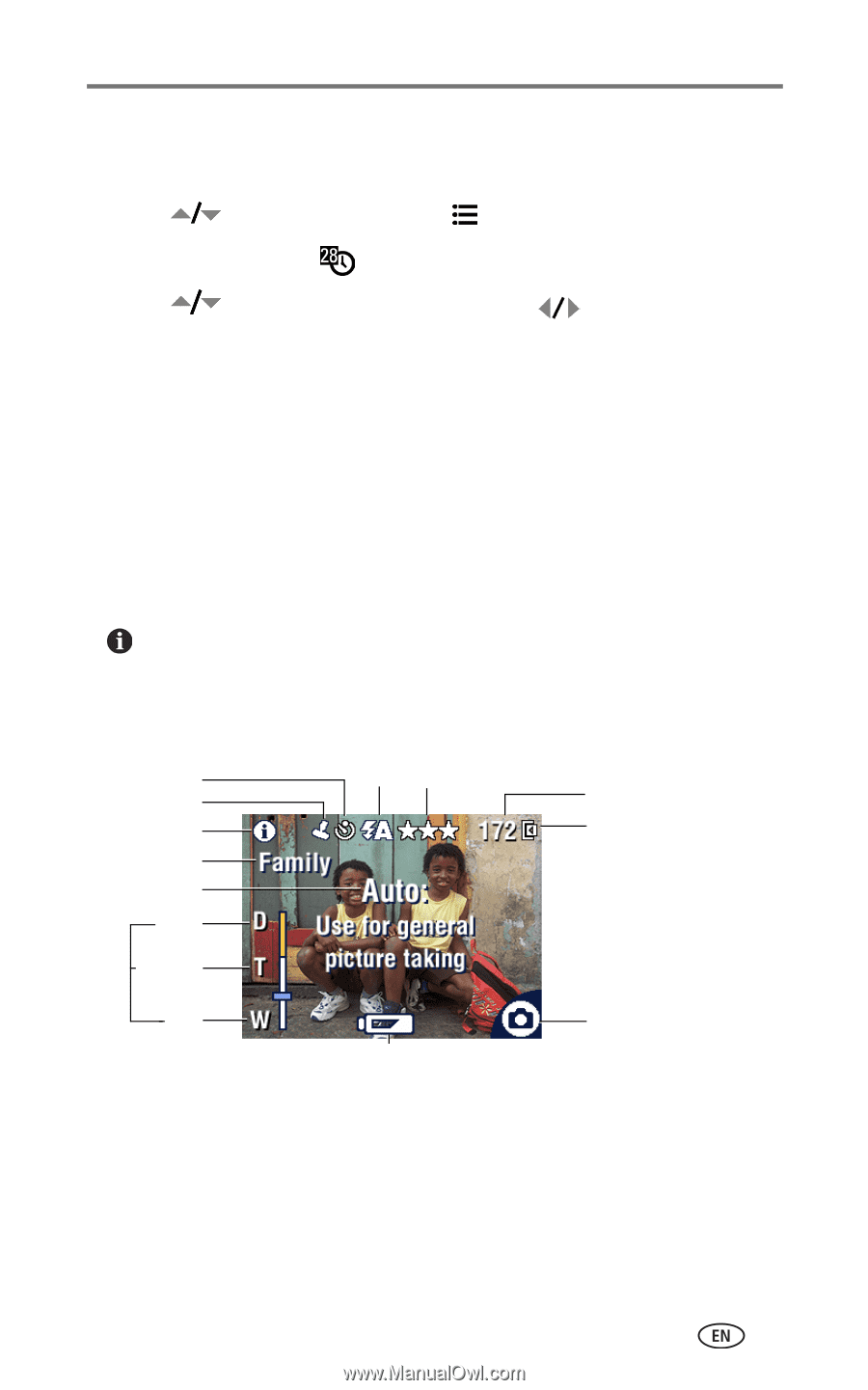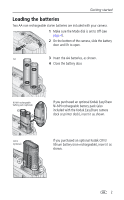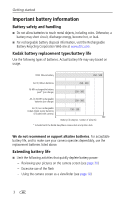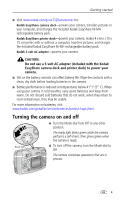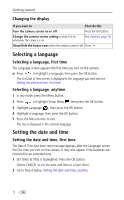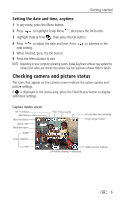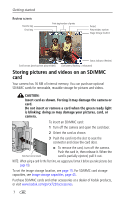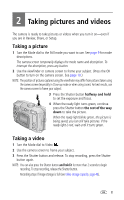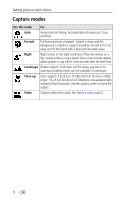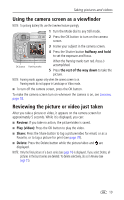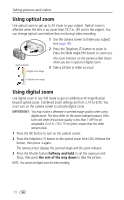Kodak CX7220 User's Guide - Page 13
Setting the date and time, anytime, Checking camera and picture status - digital cameras
 |
View all Kodak CX7220 manuals
Add to My Manuals
Save this manual to your list of manuals |
Page 13 highlights
Getting started Setting the date and time, anytime 1 In any mode, press the Menu button. 2 Press to highlight Setup Menu , then press the OK button. 3 Highlight Date & Time , then press the OK button. 4 Press to adjust the date and time. Press next setting. to advance to the 5 When finished, press the OK button. 6 Press the Menu button to exit. NOTE: Depending on your computer operating system, Kodak EasyShare software may update the camera clock when you connect the camera. See the EasyShare software Help for details. Checking camera and picture status The icons that appear on the camera screen indicate the active camera and picture settings. If is displayed in the status area, press the Flash/Status button to display additional settings. Capture modes screen Self Timer/Burst Date Stamp More information Album name Mode description digital Zoom telephoto wide Flash Picture quality Pictures/video time remaining Image storage location Low battery (flashing = exhausted) Status indicator (capture) 6