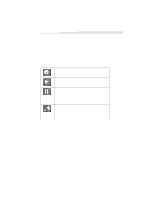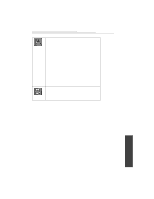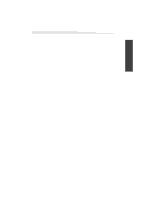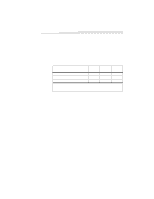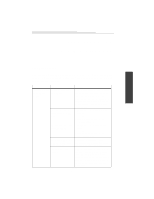Kodak DVC325 User Manual - Page 20
KODAK TWAIN Acquire Software
 |
UPC - 041778895108
View all Kodak DVC325 manuals
Add to My Manuals
Save this manual to your list of manuals |
Page 20 highlights
KODAK TWAIN Acquire Software KODAK TWAIN Acquire software acts as an interpreter between the camera and the software applications. It allows them to talk to each other. Without the TWAIN Acquire software the DVC325 cannot acquire images with software applications such as PRESTO! MR. PHOTO. TWAIN Acquire software allows you to capture a picture and transfer it to any TWAIN-compliant software application. The TWAIN Acquire software displays the video preview on the computer with 6 buttons along the left margin of the TWAIN. "Take a Picture." Use this button to capture a still picture. "Play." Use this button to restart the program after the Pause button has been used. "Pause." This button stops the video preview, the same way that a "Pause" button works on a VCR. Note: While the video is in the Pause mode the "Take a Picture" button is disabled. "Video Size." This button allows adjustment of the video size. Note: The resolution will increase the larger you make the picture. A lower resolution provides a faster frame rate. 16