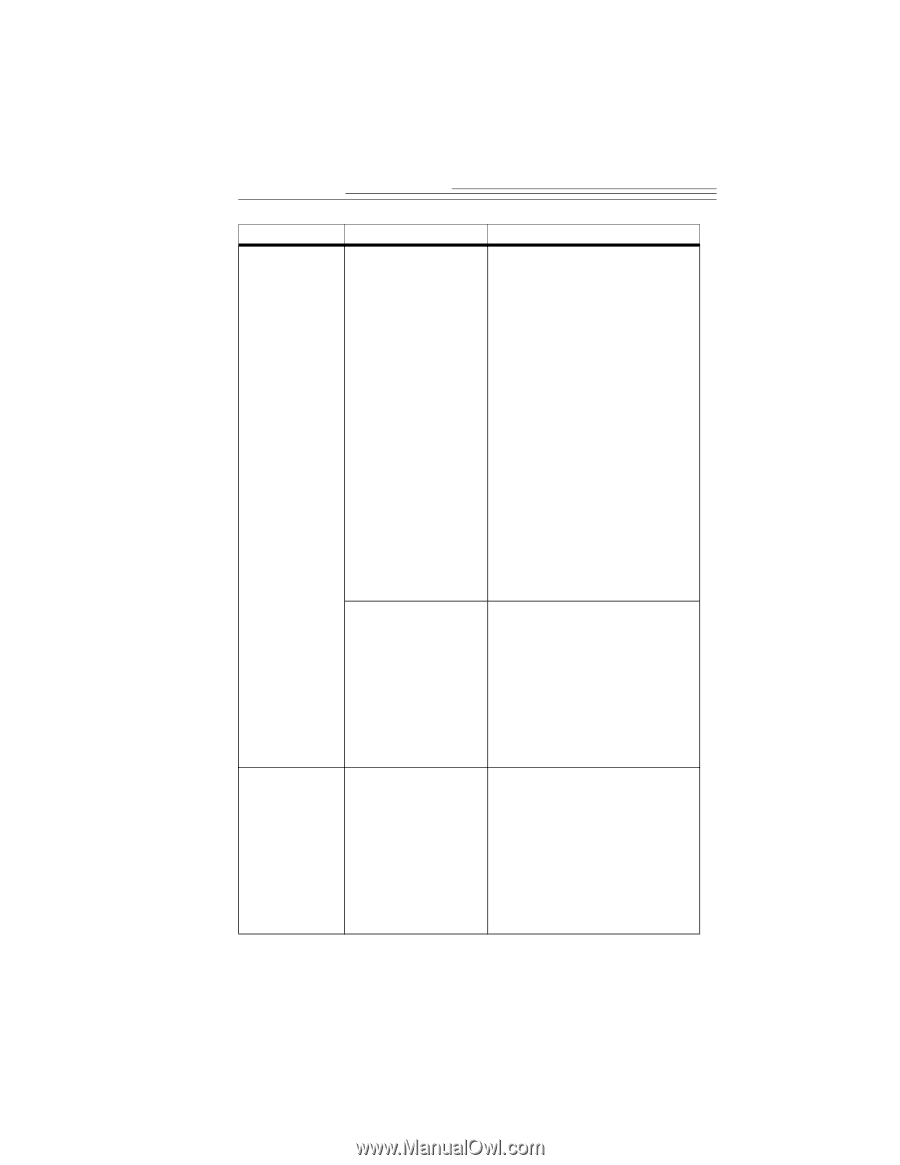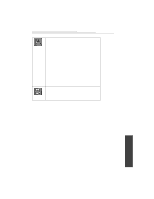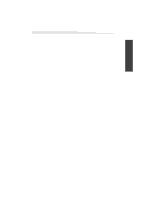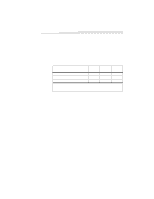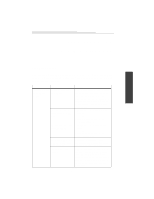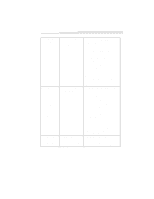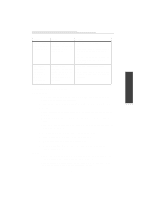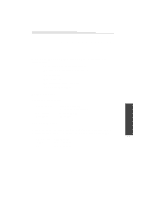Kodak DVC325 User Manual - Page 26
Problem, Cause, Solution, System, Device Manager, Properties
 |
UPC - 041778895108
View all Kodak DVC325 manuals
Add to My Manuals
Save this manual to your list of manuals |
Page 26 highlights
Problem Cause Solution The camera is not The USB port may be in 1 Double-click the System icon in capturing any conflict with other the control panel. images. (continued). interfaces. For example, the port may have an 2 Click the Device Manager tab interrupt level conflict and verify that "Universal Serial with a sound, network, or Bus Controller" is listed. graphics card. 3 If the Universal Serial Bus Controller is not listed, the USB port is not enabled. Run the System Setup for the computer immediately after a restart and verify that the USB port is enabled. If you are uncertain how to do this, please contact the computer manufacturer. Still pictures are blurry. "Unable to connect camera" message appears. The subject is moving too fast for the shutter speed, the camera is being moved while taking the picture, or the manual focus is set incorrectly. 4 If the Universal Serial Bus Controller is listed with a !, there is a problem with the USB port. Select Properties to see what the problem is and then contact the computer vendor. • Unplug the camera and then plug it in again. or • Reboot the computer with the camera connected. or • Use the computer's Add/Remove Program option to remove the DVC325 software and then re-install the DVC325 software. • Rotate the focus wheel on the camera until the image is sharp. or • If you are in low light, place the camera in its base and on a stable surface. Take pictures by using the mouse and the software application instead of pressing the shutter button on the camera. Make certain the subject is not moving rapidly. 22