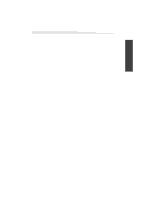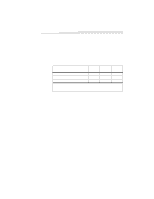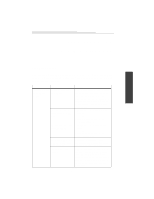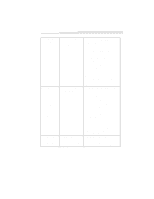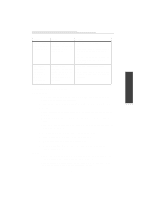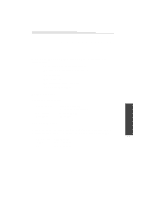Kodak DVC325 User Manual - Page 28
the Control Panel. - windows 7 driver
 |
UPC - 041778895108
View all Kodak DVC325 manuals
Add to My Manuals
Save this manual to your list of manuals |
Page 28 highlights
No image appears There is not enough 1 Double-click the System icon on or the image is band-width available for the Control Panel. just a mix of colors. the USB bus to transfer video data without 2 Click the Performance tab. errors. 3 Click the Graphics button. 4 Move the Hardware Acceleration slider to the left to reduce the amount of acceleration. 5 Reboot the computer and try the camera again. You may also want to contact your PCI card manufacturer to verify that you have the latest driver for the card and that the card is fully Windows 95 or Windows 98 compliant. The response to There is not enough 1 Double-click the System icon on the application band-width available for the Control Panel. picture selection the USB bus to transfer during a capture is video data without 2 Click the Performance tab. slow. errors. 3 Click the Graphics button. or You lose the camera communication 4 Move the Hardware Acceleration slider to the left to reduce the amount of acceleration. during the use of the application. 5 Reboot the computer and try the camera again. You may also want to contact the PCI card manufacturer to verify that you have the latest driver for the card and that the card is fully Windows 95 or Windows 98 compliant. The video appears The CPU in the • Change to a lower frame rate. to be "dropping" computer is not powerful or or losing frames. enough for the selected • Close some software applications to camera mode. free up memory and CPU power. 24