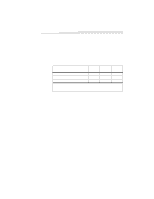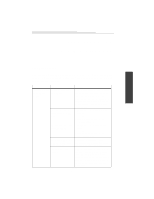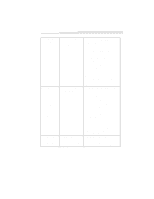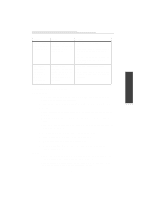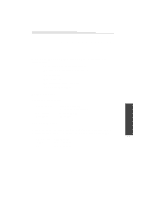Kodak DVC325 User Manual - Page 29
Maintenance and Safety
 |
UPC - 041778895108
View all Kodak DVC325 manuals
Add to My Manuals
Save this manual to your list of manuals |
Page 29 highlights
Problem Cause Solution The video appears to be "dropping" or losing frames. The CPU in the computer is not powerful enough for the selected camera mode. • Change to a lower frame rate. or • Close some software applications to free up memory and CPU power. or • On the "Camera Setup" window, set the Finished Size for videos to 160 x 120. The captured videos appear slower than expected or the camera is "dropping" or losing frames. The CPU in the computer is not powerful enough for the selected camera mode or the camera is set to a low frame rate. • Change to a higher frame rate. or • Select a Finished Size for the video which is smaller than the maximum available. Troubleshooting Maintenance and Safety Maintenance • To maintain the performance of your DVC325, avoid exposing it to moisture and extreme temperatures. • Clean the outside of the DVC325 by wiping it with a clean, dry cloth. Never use: • Harsh or abrasive cleaners or organic solvents on the camera or any of its parts. • Cleaning solutions, unless they are designed specifically for camera lenses. • Chemically treated eyeglass lens tissue to wipe the camera lens because it may scratch the lens. Never touch the lens with your finger. To clean the lens: 1 Blow gently on the lens to remove dust and dirt. 2 Moisten the lens by breathing lightly on it. 3 Wipe the lens gently with a soft, lint-free cloth or an untreated lens-cleaning tissue. Safety • Use of controls, adjustments, or procedures other than those specified in this manual may result in damage to the camera. • Never disassemble or touch the inside of the DVC325 camera. This will void your warranty and may damage your camera. 25