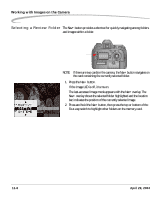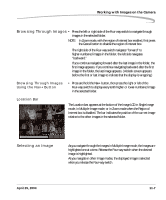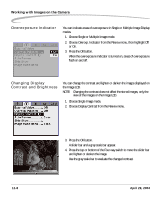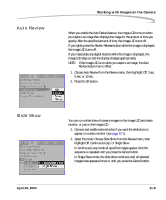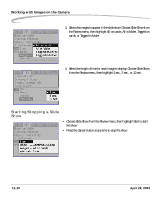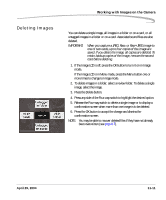Kodak Pro 14n User Guide - Page 177
Deleting Images, Release the Four-way switch to delete a single image or to display
 |
UPC - 041771334376
View all Kodak Pro 14n manuals
Add to My Manuals
Save this manual to your list of manuals |
Page 177 highlights
Deleting Images Working with Images on the Camera You can delete a single image, all images in a folder or on a card, or all untagged images in a folder or on a card. Associated sound files are also deleted. IMPORTANT: When you capture a JPEG, Raw, or Raw+JPEG image to one or two cards, up to four copies of the image are saved. If you delete the image, all copies are deleted. To retain backup copies of the image, remove the second card before deleting. 1. If the Image LCD is off, press the OK button to turn it on in Image mode. If the Image LCD is in Menu mode, press the Menu button one or more times to change to Image mode. 2. To delete images in a folder, select a review folder. To delete a single image, select the image. 3. Press the Delete button. 4. Press any side of the Four-way switch to highlight the desired option. 5. Release the Four-way switch to delete a single image or to display a confirmation screen when more than one image is to be deleted. 6. Press the OK button to accept the change and dismiss the confirmation screen. NOTE: You may be able to recover deleted files if they have not already been overwritten (see page 6-7). April 29, 2004 11-11