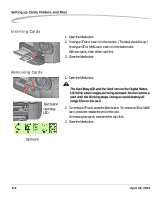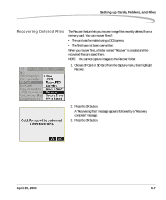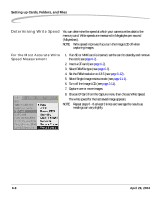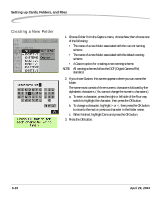Kodak Pro 14n User Guide - Page 98
Formatting Cards, Quick Format, Secure Erase
 |
UPC - 041771334376
View all Kodak Pro 14n manuals
Add to My Manuals
Save this manual to your list of manuals |
Page 98 highlights
Setting up Cards, Folders, and Files Formatting Cards You may need to format a card if it was formatted incorrectly or if the data on the card becomes corrupted. If you have used a card for several sessions (for example, two or three dozen), you may want to format it on the camera you will be using so that the full capacity of the card is available. (Deleting images does not reclaim all space on the card.) There are two ways to format a card: Quick Format-Removes the directory structure but does not erase data. This type of format takes relatively little time to complete. It may be possible to recover files after a quick format if they have not been overwritten. Secure Erase-Erases all information and "cleans up" the card. This type of format takes longer to complete. It is not possible to recover files after a secure erase. NOTE: Cards are formatted in PC DOS format. 1. Choose CF Card or SD Card from the Capture menu, then highlight Quick Format or Secure Erase. 2. Press the OK button to format the card and dismiss the confirmation screen. (Press the Cancel button to dismiss the confirmation screen without formatting the card.) The Card Busy LCD and the appropriate Card icon in the Digital Status LCD blink while the format is taking place. When the blinking stops, the format is complete. 6-6 April 29, 2004