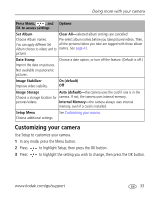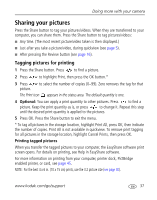Kodak V1003 User Manual - Page 43
Sharing your pictures, Tagging pictures for printing, Printing tagged pictures - software
 |
UPC - 041778666661
View all Kodak V1003 manuals
Add to My Manuals
Save this manual to your list of manuals |
Page 43 highlights
Doing more with your camera Sharing your pictures Press the Share button to tag your pictures/videos. When they are transferred to your computer, you can share them. Press the Share button to tag pictures/videos: ■ Any time. (The most recent picture/video taken is then displayed.) ■ Just after you take a picture/video, during quickview (see page 5). ■ After pressing the Review button (see page 16). Tagging pictures for printing 1 Press the Share button. Press to find a picture. 2 Press to highlight Print, then press the OK button.* 3 Press to select the number of copies (0-99). Zero removes the tag for that picture. The Print icon appears in the status area. The default quantity is one. 4 Optional: You can apply a print quantity to other pictures. Press to find a picture. Keep the print quantity as is, or press to change it. Repeat this step until the desired print quantity is applied to the pictures. 5 Press OK. Press the Share button to exit the menu. * To tag all pictures in the storage location, highlight Print All, press OK, then indicate the number of copies. Print All is not available in quickview. To remove print tagging for all pictures in the storage location, highlight Cancel Prints, then press OK. Printing tagged pictures When you transfer the tagged pictures to your computer, the EasyShare software print screen opens. For details on printing, see Help in EasyShare software. For more information on printing from your computer, printer dock, PictBridge enabled printer, or card, see page 45. NOTE: For the best 4 x 6 in. (10 x 15 cm) prints, use the 3:2 picture size (see page 30). www.kodak.com/go/support 37