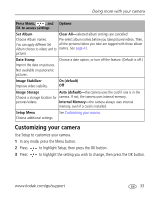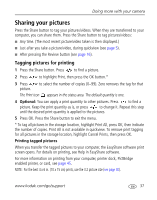Kodak V1003 User Manual - Page 44
Tagging pictures/videos for emailing, First-on your computer
 |
UPC - 041778666661
View all Kodak V1003 manuals
Add to My Manuals
Save this manual to your list of manuals |
Page 44 highlights
Doing more with your camera Tagging pictures/videos for emailing First-on your computer Use Kodak EasyShare software to create an email address book on your computer. Then, copy up to 32 email addresses to the camera's internal memory. For details, see Help in EasyShare software. Second-tag pictures/videos on your camera 1 Press the Share button. Press to find a picture/video. 2 Press to highlight Email, then press the OK button. The Email icon appears in the status area. 3 Press to highlight an email address, then press the OK button. To tag other pictures/videos with the same address, press to scroll through them. When the picture you want is displayed, press the OK button. To send the pictures/videos to more than one address, repeat step 3. Selected addresses are checked. 4 To remove a selection, highlight a checked address and press the OK button. To remove all email selections, highlight Clear All. 5 Press to highlight Exit, then press the OK button. The Email icon appears in the status area. 6 Press the Share button to exit the menu. 38 www.kodak.com/go/support