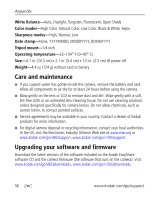Kodak V1003 User Manual - Page 57
Direct printing PictBridge enabled printer problems, In Auto and SCN-Custom modes - camera power problems
 |
UPC - 041778666661
View all Kodak V1003 manuals
Add to My Manuals
Save this manual to your list of manuals |
Page 57 highlights
Troubleshooting Status Solution Picture is too light ■ Reposition the camera to reduce the amount of available light. ■ Turn the flash off (see page 9). ■ Move so that the distance between you and the subject is within the effective flash range. ■ To automatically set exposure and focus, press the Shutter button halfway. When the framing marks turn green, press the Shutter button completely down to take the picture. ■ In Auto and SCN-Custom modes, adjust the Exposure Compensation (see page 36). Direct printing (PictBridge enabled printer) problems Status Solution Cannot find the desired picture ■ Make sure you're not in Favorites mode. ■ Use the Direct print menu to change the image storage location. The Direct print menu ■ Press any camera button to redisplay the menu. interface turns off Cannot print pictures ■ Make sure there is a connection between the camera and the printer (see page 45). ■ Make sure the printer and the camera have power. Camera or printer display an error message ■ Follow the prompts to resolve the issue. www.kodak.com/go/support 51