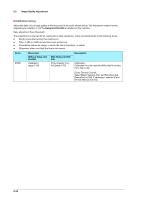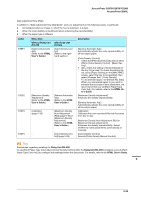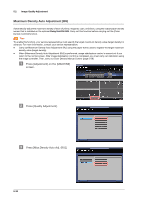Konica Minolta AccurioPress C2060 AccurioPress C2070/C2070P/C2060/Print C2060L - Page 107
AccurioPrint C2060L, AccurioPress C2070/C2070P/C2060, HTML User's Guide
 |
View all Konica Minolta AccurioPress C2060 manuals
Add to My Manuals
Save this manual to your list of manuals |
Page 107 highlights
Zoom ratio adjustment example: The image on the front side is 10 mm in a lengthwise direction while the image on the back side has been lengthened to 10.1 mm. - Press [Vertical] of [Back], then press [1][0][0]. - Then, press [+/-] to change the mark to set the adjustment value to [-1.00]. The image on the back side is reduced by 1%. In this figure, the black mark front side and the blue mark back side. indicates the indicates the Image shift adjustment example: The image on the back side is misaligned 0.5 mm downward and 0.3 mm rightward compared with that on the front side. - Press [Up/Down] of [Back], then press [5] to set the adjustment value to [+0.5 mm]. - Next, press [Right/Left], then press [3] and [+/-] in sequence to set the adjustment value to [-0.3 mm]. The image on the back side shifts 0.5 mm upward and 0.3 mm leftward. ' After the adjustment is completed, press [OK]. - To register adjustment values in a paper profile, press [Register & OK]. - For details about how to register a paper profile, refer to the HTML User's Guide. AccurioPress C2070/C2070P/C2060 AccurioPrint C2060L ( Press [Close] to exit the adjustment. Zoom and Image Shift Adjustment is then completed. 5 Tips If printing positions are misaligned between the front and back sides even after the Both Sides Adjustment has been carried out several times, readjust the reference position on the print side. For details about the adjustment procedure, refer to the HTML User's Guide. 5-25