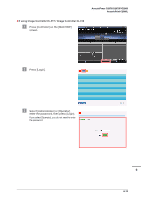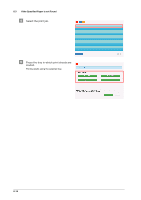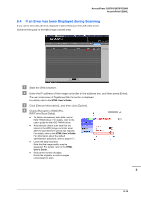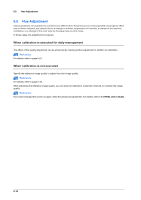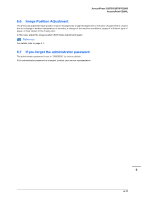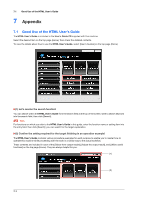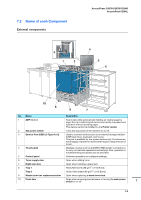Konica Minolta AccurioPress C2070/2070P AccurioPress C2070/C2070P/C2060/Print - Page 149
If an Error has been Displayed during Scanning, Click [Device Information]
 |
View all Konica Minolta AccurioPress C2070/2070P manuals
Add to My Manuals
Save this manual to your list of manuals |
Page 149 highlights
AccurioPress C2070/C2070P/C2060 AccurioPrint C2060L 6.4 If an Error has been Displayed during Scanning If you cannot send data, [Error] is displayed in [Send History] on the [JOB LIST] screen. Check the free space on the HDD (image controller area). " Start the Web browser. # Enter the IP address of the image controller in the address bar, and then press [Enter]. The user mode screen of PageScope Web Connection is displayed. For details, refer to the HTML User's Guide. $ Click [Device Information], and then click [Option]. % Check [Remain] in [HDD (PreRIP/Form/Scan Data)]. - To delete unnecessary scan data, use an HDD TWAIN driver. For details, refer to the user's guide for the HDD TWAIN driver. - Automatically delete scan data that are stored in the HDD (image controller area) after the specified time period has elapsed. For details, refer to the HTML User's Guide. For information about the default administrator password, refer to page 6-17. - Lower the data resolution. Note that the image quality may be degraded. For details, refer to the HTML User's Guide. - Reduce the number of pages. Divide the originals, or remove pages unnecessary to scan. 6 6-15