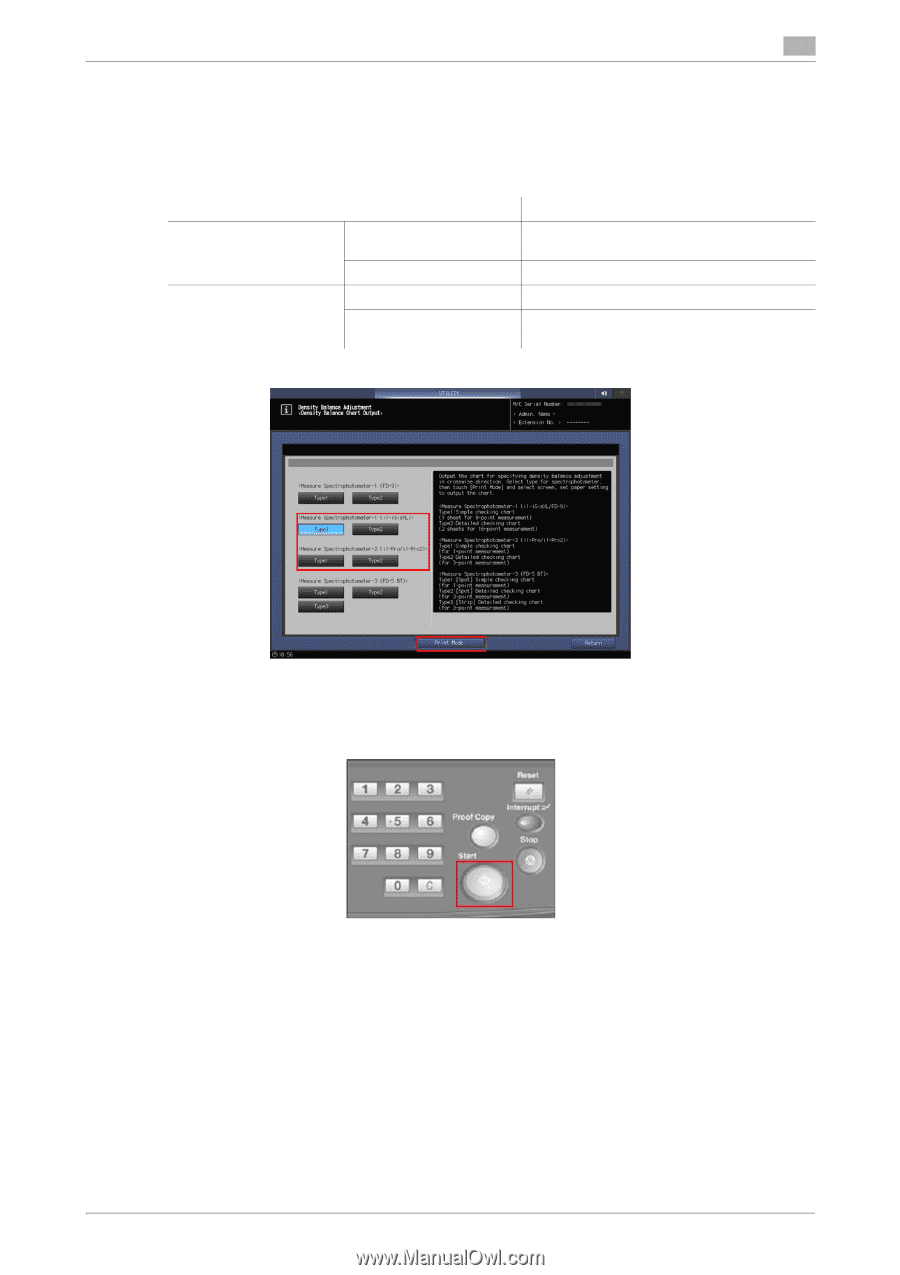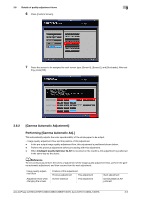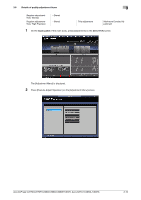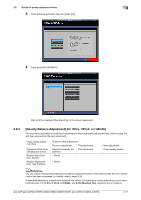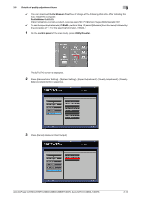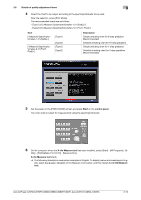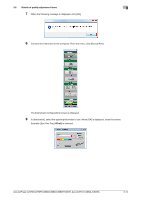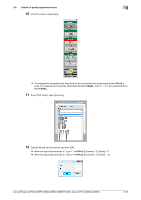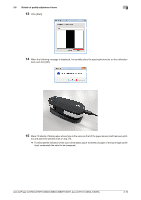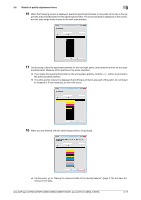Konica Minolta AccurioPress C3080 AccurioPress C2070/C3080 Series Daily Mainte - Page 84
Rite] - [ProfileMaker Pro 5.0.10] - [MeasureTool]., <Measure Spectropho
 |
View all Konica Minolta AccurioPress C3080 manuals
Add to My Manuals
Save this manual to your list of manuals |
Page 84 highlights
3.6 Details of quality adjustment items 3 4 Select the chart to be output according to the spectrophotometer to be used. After the selection, press [Print Mode]. The recommended charts are as follows. - [Type1] of [] - [Type2] of [] Item [] [] [Type1] [Type2] [Type1] [Type2] Description Simple checking chart for 8-step gradation (Recommended) Detailed checking chart for 16-step gradation Simple checking chart for 1-step gradation Detailed checking chart for 3-step gradation (Recommended) 5 Set the paper on the [PRINT MODE] screen and press Start on the control panel. The color chart is output for measurement using the spectrophotometer. 6 On the computer where the X-rite Measure tool has been installed, select [Start] - [All Programs] - [X- Rite] - [ProfileMaker Pro 5.0.10] - [MeasureTool]. X-rite Measure tool starts. % The following description uses screen examples in English. To display menus and messages in English, select [Language] - [English] on the Measure Tool toolbar, and then restart the X-rite Measure tool. AccurioPress C2070/C2070P/C2060/C3080/C3080P/C3070, AccurioPrint C2060L/C3070L 3-13