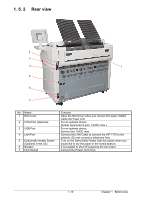Konica Minolta KIP 7170 KIP 7170 User Manual - Page 15
Appearance, 1. 5. 1 Front view, Front view - out of toner error
 |
View all Konica Minolta KIP 7170 manuals
Add to My Manuals
Save this manual to your list of manuals |
Page 15 highlights
1. 5 Appearance 1. 5. 1 Front view 11 12 11 6 2 7 8 9 10 4 5 3 13 2 1 8 14 (OPTION) No. Name Function 1 Main Switch You can turn on/off the KIP 7170. 2 Original Guides Feed the original under the Scanner Unit along the Original Guides. 3 User Interface 4 Scan Abort Button This is a Touch Screen, and many kinds of user operation are available. PLEASE DO NOT push the LCD area too strong. While scanning: emergency stop At Standby position: eject 5 Start Button Starts scanning if the controlling software requires user intervention. 6 Scanner Unit Read the original with this unit when you make scan or copy. 7 Toner Hatch (Original Table) Open the Toner Hatch when you replace the Toner Cartridge. Also put the original here and then feed it into the Scanner Unit when you make scan or copy. 8 Engine Unit Open Lever Pull up these levers when you open the Engine Unit. 9 Bypass Feeder Feed a cut sheet paper from the Bypass Feeder. 10 Roll Deck Roll media can be loaded here. 11 Print Tray These trays catch ejected prints. 12 LED Indicator Indicates the status of Scanner Unit. green: Ready red: Error green to-and-fro: Scanning red flashing:Scanner Unit Open, Jam 13 USB Port Your USB flash memory storage can be installed here. 5VDC max. 14 Paper Tray (OPTION) Multiple cut sheets can be stored inside (up to 50) 1-9 Chapter 1 Before Use