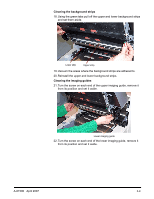Konica Minolta Kodak i620 User Guide - Page 47
Running a transport cleaning sheet, Start>Programs>
 |
View all Konica Minolta Kodak i620 manuals
Add to My Manuals
Save this manual to your list of manuals |
Page 47 highlights
Running a transport cleaning sheet 1. Place a transport cleaning sheet in the elevator tray in landscape orientation. 2. Open the Scan Validation Tool by selecting Start>Programs> Kodak>Document Imaging>Scan Validation Tool. The Scan Validation Tool dialog box will be displayed. 3. Select TWAIN (or ISIS) for the Driver Types and Kodak Scanner i600 as the Driver and click OK. The Scan Validation Tool dialog box will be displayed. 4. If Saved images to file is checked, uncheck it. 5. Click Start 6. After the transport sheet is scanned, turn it over and click Start again. 7. Open the pod and wipe the imaging guides with a lint-free cloth. 8. Close the pod and check your image quality. A-61500 April 2007 5-11

A-61500
April 2007
5-11
Running a transport cleaning sheet
1.
Place a transport cleaning sheet in the elevator tray in landscape
orientation.
2.
Open the Scan Validation Tool by selecting
Start>Programs>
Kodak>Document Imaging>Scan Validation Tool.
The Scan
Validation Tool dialog box will be displayed.
3. Select
TWAIN
(or
ISIS
) for the Driver Types and
Kodak Scanner
i600
as the Driver and click
OK
.
The Scan Validation Tool dialog box will be displayed.
4. If
Saved images to file
is checked, uncheck it.
5. Click
Start
6.
After the transport sheet is scanned, turn it over and click
Start
again.
7.
Open the pod and wipe the imaging guides with a lint-free cloth.
8.
Close the pod and check your image quality.