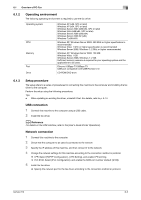Konica Minolta bizhub 215 bizhub 215 Fax Operations User Guide - Page 85
Network] - [TCP/IP Configuration] and [Network] - [IPv4 Configuration]. - driver for windows 7
 |
View all Konica Minolta bizhub 215 manuals
Add to My Manuals
Save this manual to your list of manuals |
Page 85 highlights
6.2 Installing the fax driver 6 Settings for the machine To use Port 9100 or LPR printing, you must configure the network settings for the machine in advance. Items to be configured IP address RAW port number LPD Setting Description Specify the IP address of this machine in [Network Setting]. To use Port 9100 printing: Select PageScope Web Connection - [IPv4 Configuration], and enable the RAW port number (default: [9100]). To use LPR printing: Select PageScope Web Connection - [TCP/IP Configuration] [LPD Setting], and enable LPD printing. d Reference For details on the network settings, refer to [Network Setting] of [User's Guide Network Administrator], and PageScope Web Connection - [Network] - [TCP/IP Configuration] and [Network] - [IPv4 Configuration]. Searching for a printer using the Add Printer wizard to install the fax driver 0 Administrator authority is required for installation. 0 Since the fax is searched for during the installation, be sure to connect this machine to the network be- fore turning it on. 1 Insert the fax driver CD-ROM into the CD-ROM drive of the computer. 2 Click [Start], then [Control Panel]. 3 Select the desired printer function in [Hardware and Sound]. % In Windows Vista/Server 2008, click [Printers] under [Hardware and Sound]. If [Control Panel] is displayed in Classic View, double-click [Printers]. % In Windows 7/Server 2008 R2, click [View devices and printers] under [Hardware and Sound]. If [Control Panel] appears in the icon display, double-click [Devices and Printers]. 4 On the toolbar, click the additional functions of the printer. % Click [Add a printer] on the toolbar. The [Add Printer] wizard appears. 5 Click [Add a network, wireless or Bluetooth printer]. Connected printers are detected. % If no fax is detected, turn this machine off and on again. In this case, turn off the printer, and then wait approximately 10 seconds before turning it on again. If you turn this machine on immediately after turning it off, it may not function correctly. 6 Select your machine from the list, then click [Next]. % It may take some time to finish searching for all faxes. 7 Click [Have Disk...]. 8 Click [Browse...]. 9 Select the driver information file in a desired fax driver folder in the CD-ROM, then click [Open]. % Select a folder according to the operating system and language to be used. 10 Click [OK]. The [Printers] list appears. 11 Click [Next]. bizhub 215 6-8