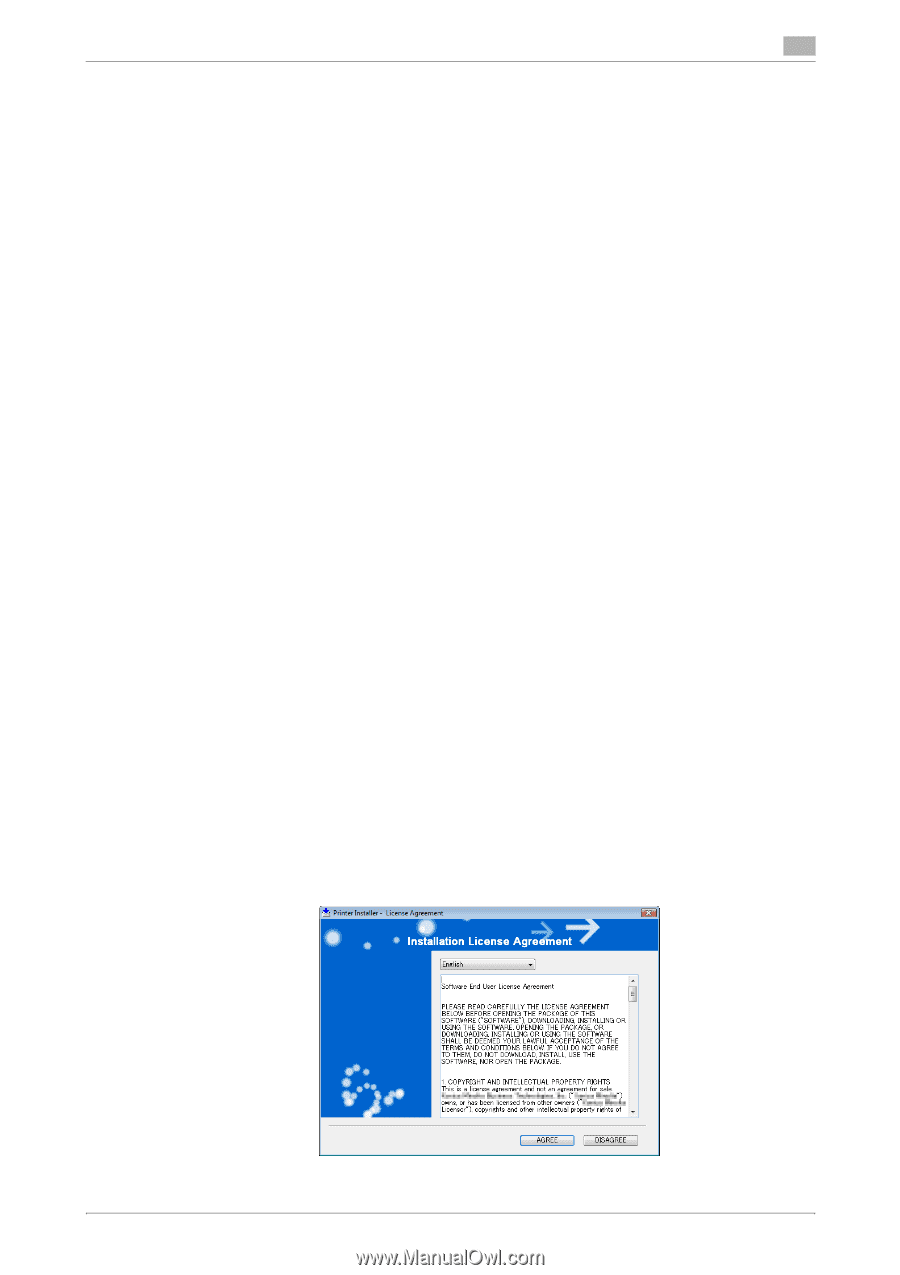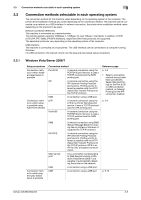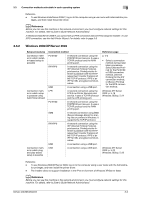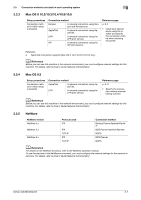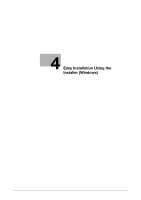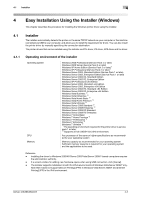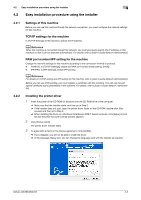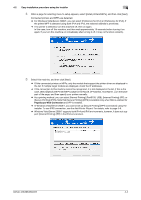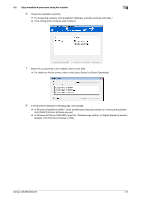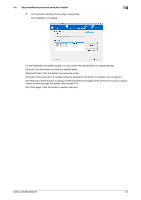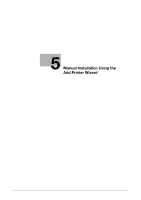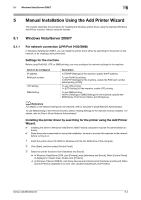Konica Minolta bizhub 363 bizhub 423/363/283/223 Print Operations User Guide - Page 33
Easy installation procedure using the installer, 4.2.1 Settings of this machine
 |
View all Konica Minolta bizhub 363 manuals
Add to My Manuals
Save this manual to your list of manuals |
Page 33 highlights
4.2 Easy installation procedure using the installer 4 4.2 Easy installation procedure using the installer 4.2.1 Settings of this machine Before you can use this machine through the network connection, you must configure the network settings for this machine. TCP/IP settings for the machine In [TCP/IP Settings] of this machine, specify the IP address. d Reference When this machine is connected through the network, you must previously specify the IP address on this machine so that it can be detected automatically. For details, refer to [User's Guide Network Administrator]. RAW port number/IPP setting for the machine Change the network settings for this machine according to the connection method or protocol. - Port9100: In [TCP/IP Settings], enable the RAW port number (initial setting: [9100]). - IPP/IPPS: In [IPP Settings], enable IPP printing. d Reference For details on TCP/IP setting and IPP setting for this machine, refer to [User's Guide Network Administrator]. Before you can use IPPS printing, you must register a certificate with this machine. You can use the selfsigned certificate that is preinstalled in this machine. For details, refer to [User's Guide Network Administrator]. 4.2.2 Installing the printer driver 1 Insert the printer driver CD-ROM for Windows into the CD-ROM drive of the computer. % Make sure that the installer starts, and then go to Step 2. % If the installer does not start, open the printer driver folder on the CD-ROM, double-click [Set- up.exe], and then go to Step 3. % When installing the driver on a Windows Vista/Server 2008/7-based computer, click [Allow] or [Con- tinue] if the [User Account Control] window appears. 2 Click [Printer Install]. The printer driver installer starts. 3 To agree with all terms in the license agreement, click [AGREE]. % If you disagree, you will not be able to install the driver. % In the language display box, you can change the language used with the installer as required. bizhub 423/363/283/223 4-3