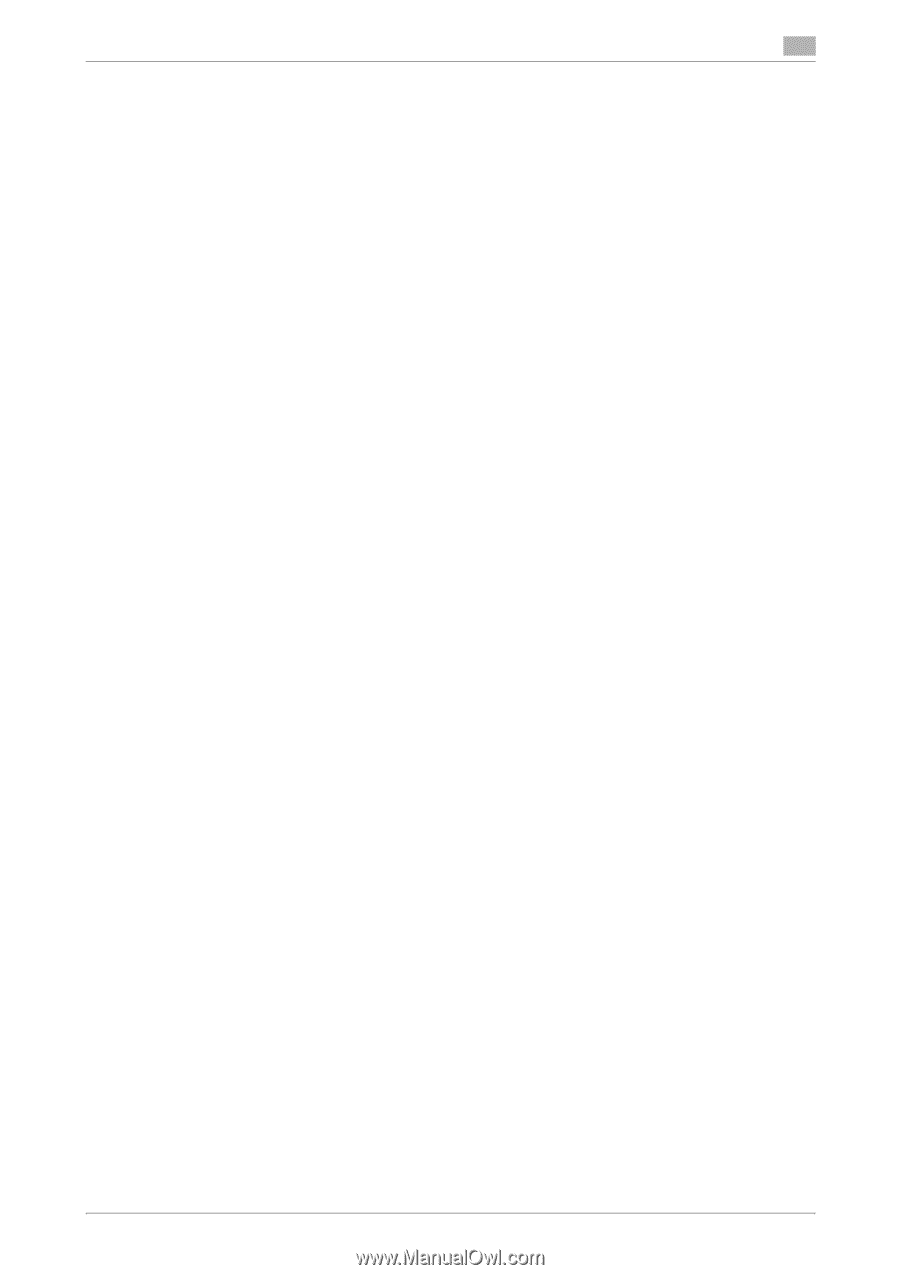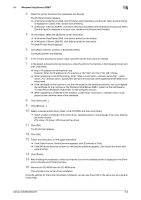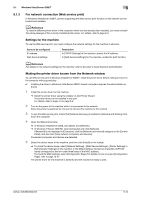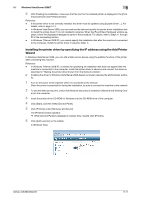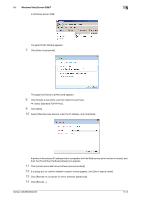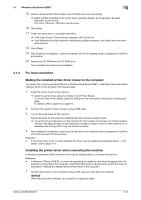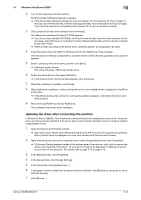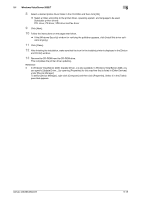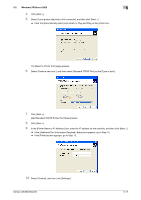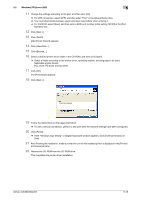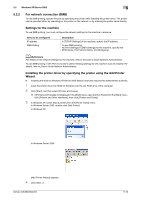Konica Minolta bizhub 363 bizhub 423/363/283/223 Print Operations User Guide - Page 50
Updating the driver after connecting this machine, If the [User Account Control] window appears
 |
View all Konica Minolta bizhub 363 manuals
Add to My Manuals
Save this manual to your list of manuals |
Page 50 highlights
5.1 Windows Vista/Server 2008/7 5 2 Turn on the main power of this machine. The [Found New Hardware] dialog box appears. % If the [Found New Hardware] dialog box does not appear, turn this machine off, then on again. In this case, turn off this machine, and then wait approximately 10 seconds before turning it on again. If you turn this machine on immediately after turning it off, it may not function correctly. 3 Click [Locate and install driver software (recommended)]. The dialog box requesting the disk (CD-ROM) appears. % If you do not have the disk (CD-ROM), click [I don't have the disc, show me other options]. On the next page, select [Browse my computer for driver software (advanced)], and then specify a desired printer driver folder. % Select a folder according to the printer driver, operating system, and language to be used. 4 Insert the printer driver CD-ROM for Windows into the CD-ROM drive of the computer. The information on the disk is searched for, and then the list of the software supported by this machine appears. 5 Select a desired printer driver name, and then click [Next]. % Selectable printer drivers: PCL driver, PS driver, XPS driver and fax driver 6 Follow the instructions on the pages that follow. % If the [User Account Control] window appears, click [Continue]. 7 When the installation completes, click [Close]. 8 After finishing the installation, make sure that the icon for the installed printer is displayed in the [Print- ers] window. % If the [Windows Security] window for verifying the publisher appears, click [Install this driver soft- ware anyway]. 9 Remove the CD-ROM from the CD-ROM drive. This completes the printer driver installation. Updating the driver after connecting this machine In Windows 7/Server 2008 R2, if this machine is connected without first installing the printer driver, the printer driver will not be correctly identified. If the printer driver is not correctly identified, the driver must be updated using [Update Driver]. 1 Open the [Devices and Printers] window. % Open the [Control Panel], select [Hardware and Sound], and then click [View devices and printers]. When [Control Panel] is displayed in an icon view, double-click [Devices and Printers]. 2 Right-click the device name of the machine that is under [Unspecified] and then click [Properties]. % If [Unknown Device] appears instead of the device name of the machine, right-click to remove the device, and install the printer driver. To connect this machine as described in "Making the printer driver known to the compute". For details, refer to page 5-10 or page 5-13. 3 In the [Hardware] tab, click [Properties]. 4 In the [General] tab, click [Change Settings]. 5 In the [Driver] tab, click [Update Driver...]. 6 In the page in which to select how to search the driver software, click [Browse my computer for driver software anyway]. 7 Click [Browse...]. bizhub 423/363/283/223 5-14