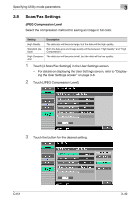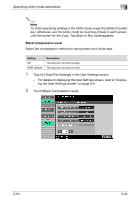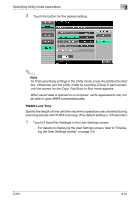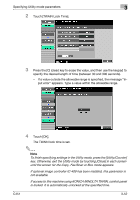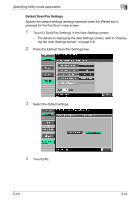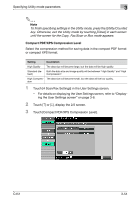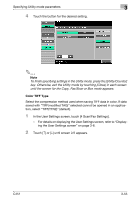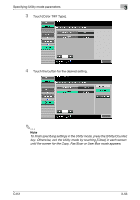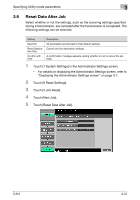Konica Minolta bizhub C451 bizhub C451 Network Scanner Operations User Manual - Page 220
Compact PDF/XPS Compression Level
 |
View all Konica Minolta bizhub C451 manuals
Add to My Manuals
Save this manual to your list of manuals |
Page 220 highlights
Specifying Utility mode parameters 3 2 Note To finish specifying settings in the Utility mode, press the [Utility/Counter] key. Otherwise, exit the Utility mode by touching [Close] in each screen until the screen for the Copy, Fax/Scan or Box mode appears. Compact PDF/XPS Compression Level Select the compression method for saving data in the compact PDF format or compact XPS format. Setting Description High Quality The data size will become large, but the data will be high quality. Standard (de- Both the data size and image quality will be between "High Quality" and "High fault) Compression". High Compres- The data size will become small, but the data will be low quality. sion 1 Touch [4 Scan/Fax Settings] in the User Settings screen. - For details on displaying the User Settings screen, refer to "Displaying the User Settings screen" on page 3-6. 2 Touch [↑] or [↓], display the 2/2 screen. 3 Touch [Compact PDF/XPS Compression Level]. C451 3-54