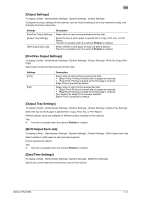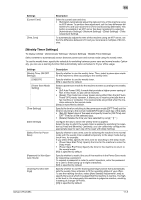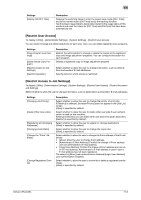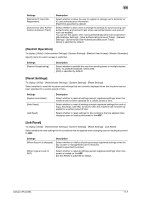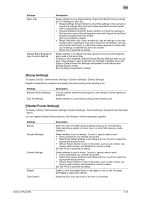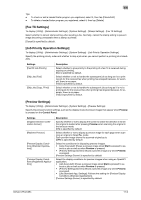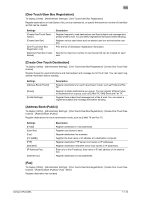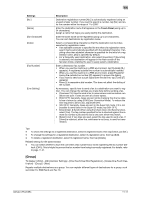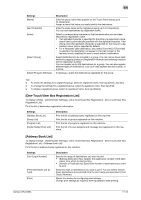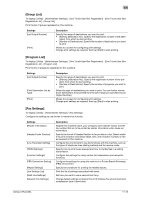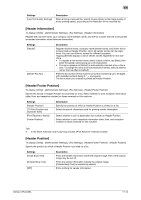Konica Minolta bizhub C754 bizhub C654/C754 Fax Operations User Guide - Page 139
[Fax TX Settings], [Job Priority Operation Settings], [Preview Settings]
 |
View all Konica Minolta bizhub C754 manuals
Add to My Manuals
Save this manual to your list of manuals |
Page 139 highlights
11 Tips - To check or edit a header/footer program you registered, select it, then tap [Check/Edit]. - To delete a header/footer program you registered, select it, then tap [Delete]. [Fax TX Settings] To display: [Utility] - [Administrator Settings] - [System Settings] - [Stamp Settings] - [Fax TX Settings] Select whether to cancel stamp setting when sending a fax. Normally, cancel the stamp setting to prevent image becoming unreadable when a stamp is printed. [Cancel] is specified by default. [Job Priority Operation Settings] To display: [Utility] - [Administrator Settings] - [System Settings] - [Job Priority Operation Settings] Specify the printing priority order and whether to skip a job when you cannot perform a printing job immediately. Settings [Fax RX Job Priority] [Skip Job (Fax)] [Skip Job (Copy, Print)] Description Select whether to give priority to the printing of a fax if it is received during copying or printing. [No] is specified by default. Select whether or not to handle the subsequent job as long as it is a printing job for the received fax when printing has stopped because, for example, there is no paper. [Yes] is specified by default. Select whether or not to handle the subsequent job as long as it is not a printing job for the received fax when printing has stopped because, for example, there is no paper. [Yes] is specified by default. [Preview Settings] To display: [Utility] - [Administrator Settings] - [System Settings] - [Preview Settings] Specify the preview function settings, such as the display mode of preview images that appear when Preview is pressed on the Control Panel. Settings [Original Direction Confirmation Screen] [Realtime Preview] [Preview Display Conditions (Standard Application)] [Preview Display Conditions (Registered Application)] Description Specify whether or not to display the screen to select the direction in which the original is loaded after pressing Preview when scanning the original in the fax/scan mode. [ON] is specified by default. Select whether or not to display a preview image for each page when scanning an original in Scan/Fax mode. Each preview image shows the scanned original as is. [OFF] is specified by default. Select the conditions for displaying preview images. • [Jobs Executed]: Shows a preview image when Start is pressed to ex- ecute a job as well as when Preview is pressed. • [Preview Settings Screen]: Shows a preview image only when Preview is pressed. [Preview Settings Screen] is specified by default. Select the display conditions for preview images when using an OpenAPI application. • [Job Executed]: Shows a preview image when Start is pressed to ex- ecute a job as well as when Preview is pressed. • [Preview Settings Screen]: Shows a preview image only when Preview is pressed. • [Use Standard App. Settings]: Follows the setting for [Preview Display Conditions (Standard Application)]. [Preview Settings Screen] is specified by default. bizhub C754/C654 11-9