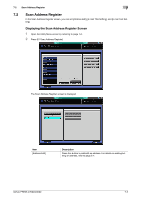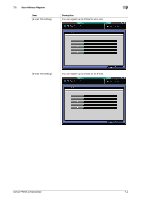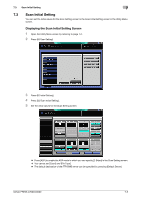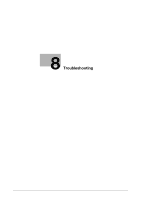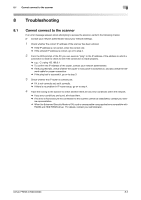Konica Minolta bizhub PRESS C6000 bizhub PRESS C6000/C7000 IC-601 Network Scan - Page 113
Cannot connect to the scanner
 |
View all Konica Minolta bizhub PRESS C6000 manuals
Add to My Manuals
Save this manual to your list of manuals |
Page 113 highlights
8.1 Cannot connect to the scanner 8 8 Troubleshooting 8.1 Cannot connect to the scanner If an error message appears when attempting to access the scanner, perform the following checks: 0 Consult your network administrator about your network settings. 1 Check whether the correct IP address of the scanner has been entered. % If the IP address is not correct, enter the correct one. % If the entered IP address is correct, go on to step 2. 2 From the DOS prompt of the PC you use, execute "ping" to the IP address of the address to which a connection is made to check to see if the connection is made properly. % e.g. : C:\>ping 192.168.0.1 % To confirm the IP Address of the copier, contact your network administrator. % If the ping test fails, check whether the copier's main power is switched on, and also check the net- work cable for proper connection. % If the ping test is successful, go on to step 3. 3 Check whether the IP router is correctly set. % If it is not correctly set, set it correctly. % If there is no problem in IP router setup, go on to step 4. 4 Trace the routing to the scanner to check whether there are any error conditions within the network. % If any error conditions are found, eliminate them. % If no error is found and yet the connection to the scanner cannot be established, contact your serv- ice representative. % When the Enhanced Security Mode is ON, a job is unacquirable using applications compatible with TWAIN and HDD TWAIN driver. For details, contact your administrator. bizhub PRESS C7000/C6000 8-2