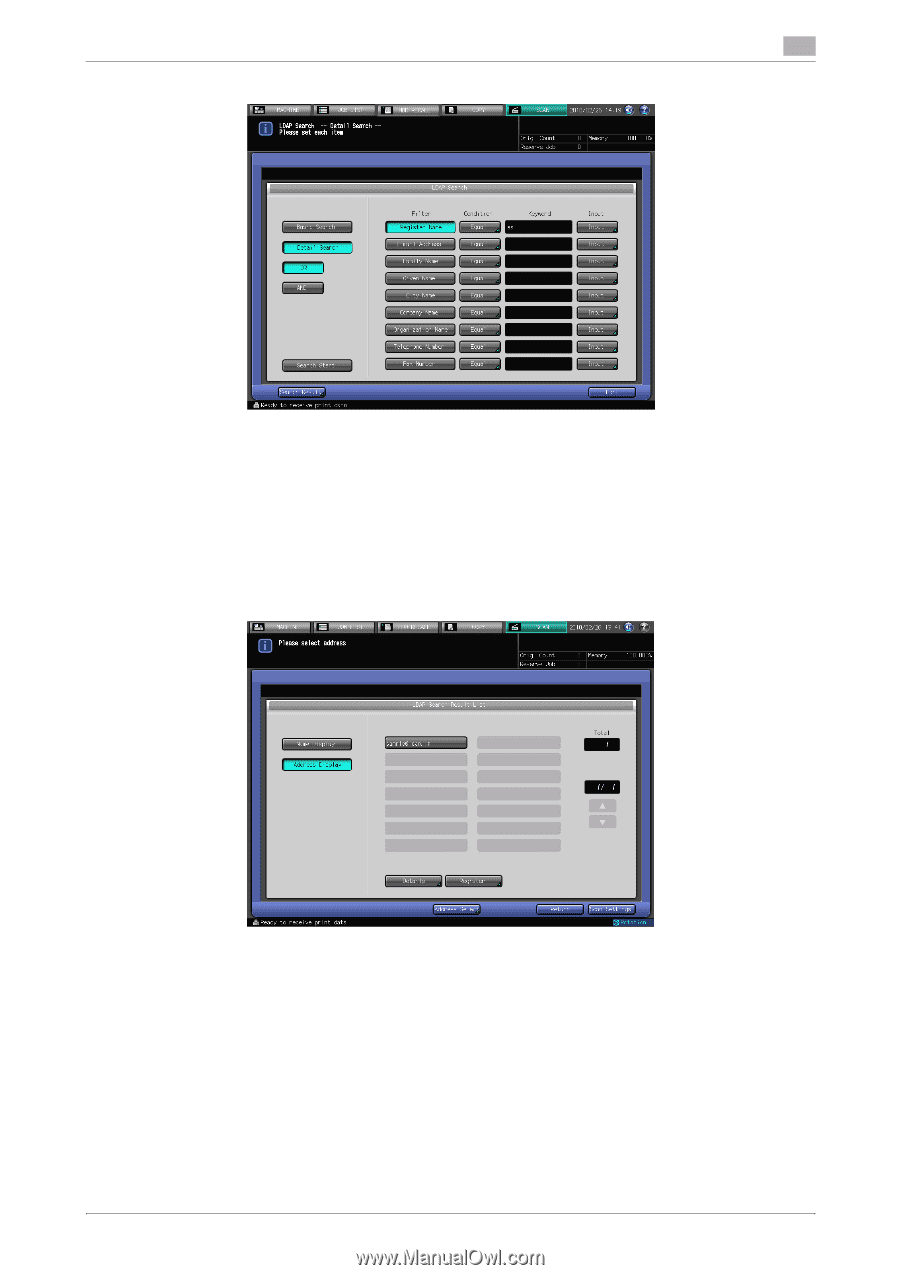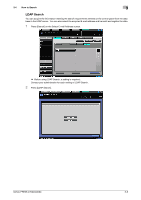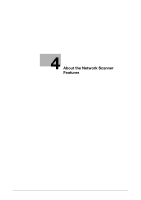Konica Minolta bizhub PRESS C6000 bizhub PRESS C6000/C7000 IC-601 Network Scan - Page 24
In case of [Detail Search]
 |
View all Konica Minolta bizhub PRESS C6000 manuals
Add to My Manuals
Save this manual to your list of manuals |
Page 24 highlights
3.4 How to Search 3 % In case of [Detail Search] % To change the search condition, press a key under [Condition] and change the Condition Setting on the screen displayed. % The search ongoing screen is displayed while in the search. % [Detail Search] is for up to 256 and 64 input search characters for [Register Name]/[E-mail Address] and other fields at the maximum, respectively. 5 Press [Search Start]. % Press [Cancel] if you want to cancel the search. % Press [Return] to return to the Search screen if you encounter with the LDAP search error. 6 Check the search result. % The desired name will be displayed. Press [Address Display] to display its E-mail address. (Displays up to 100 addresses) % Specify an address and press [Details] if you want to check its detailed information. 7 When transmitting: Select an address for transmission from the result of search and press [Scan Settings] to display the Scan Settings screen. % If you want to specify the other address, click [Address Select], specify the desired address, and click [Scan Settings]. Set an original and press [Start]. % Refer to page 6-34 for the Scan Settings screen. % You can select multiple addresses for transmission. bizhub PRESS C7000/C6000 3-10