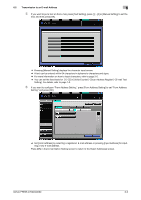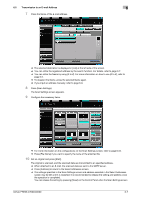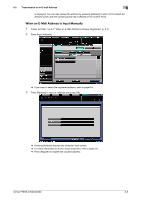Konica Minolta bizhub PRESS C6000 bizhub PRESS C6000/C7000 IC-601 Network Scan - Page 70
Press [Scan Settings].
 |
View all Konica Minolta bizhub PRESS C6000 manuals
Add to My Manuals
Save this manual to your list of manuals |
Page 70 highlights
6.3 Storing in the Hard Disk 6 % If you have not registered a user box, register the user box. Refer to page 6-12 for more information about method to register a box. 4 Press [Scan Settings]. 5 Configure the necessary items. % For more information on the configurations on the Scan Settings screen, refer to page 6-34. % Press [File Name] if you want to specify the file name. 6 Set an original and press [Start]. The original is scanned, and the scanned data are stored in an specified address. % Press [Address] to return to the Select Addresses screen. % Refer to the user's guide for the HDD TWAIN driver for more information about method to load scanned data stored in the hard disk into a computer. % The settings specified in the Scan Settings screen and address selected in the Select Addresses screen may be left until it is restarted. It is recommended to release the setting and address once the operation is completed. You can release the setting by pressing [Reset] on the Control Panel when the Scan Settings screen is displayed. You can also release the address by pressing [Address] to return to the Select Addresses screen and then pressing [Clear All] or [Reset] on the Control Panel. bizhub PRESS C7000/C6000 6-11