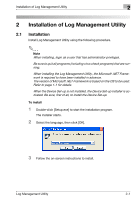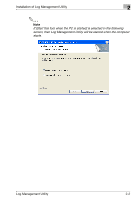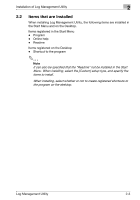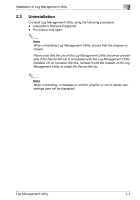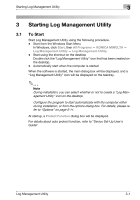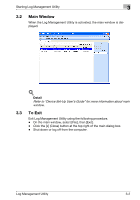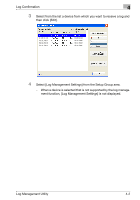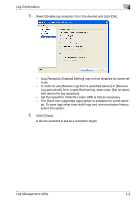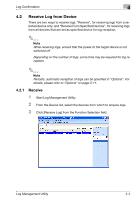Konica Minolta magicolor 8650DN Log Management Utility User Guide - Page 15
Starting Log Management Utility - konica minolta
 |
View all Konica Minolta magicolor 8650DN manuals
Add to My Manuals
Save this manual to your list of manuals |
Page 15 highlights
Starting Log Management Utility 3 3 Starting Log Management Utility 3.1 To Start Start Log Management Utility using the following procedure. - Start from the Windows Start Menu In Windows, click Start, then All Programs - KONICA MINOLTA - Log Management Utility - Log Management Utility. - Start using the shortcut on the desktop Double click the "Log Management Utility" icon that has been created on the desktop. - Automatically start when the computer is started When the software is started, the main dialog box will be displayed, and a "Log Management Utility" icon will be displayed on the tasktray. 2 Note During installation, you can select whether or not to create a "Log Management Utility" icon on the desktop. Configure the program to start automatically with the computer either during installation, or from the options dialog box. For details, please refer to "Options" on page 5-11. At startup, a Protect Function dialog box will be displayed. For details about auto protect function, refer to "Device Set-Up User's Guide". Log Management Utility 3-1