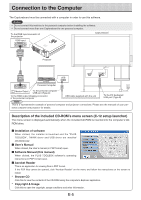Konica Minolta magicolor plus magicolor plus Captureboard C-12 Series Tool Box - Page 8
Uninstallation of the PLUS TOOLBOX, Select Install Software Automatically
 |
View all Konica Minolta magicolor plus manuals
Add to My Manuals
Save this manual to your list of manuals |
Page 8 highlights
Installation of the Software Select "Install Software Automatically (Recommended)" and click "Next" (when using Windows XP). Start the installation of the USB driver. Note * Installation will be completed automatically with Windows 2000/Windows Vista. Click "Finish". This software can now be used. Uninstallation of the PLUS TOOLBOX Selecting [Start] → [Control Panel] will display the Control Panel screen. Check that your personal computer and the Captureboard are not currently connected by USB. Double click "Add or Remove Programs or Applications" (this will differ depending on the OS) to display the "Add or Remove Programs Properties" screen. Select PLUS TOOLBOX from among the list displayed and click [Change / Remove] to display the Add or Remove wizard screen. Selecting the [Remove] radio button of the wizard and clicking [Next] will start the uninstallation. Note * "Add or Remove Programs" will be displayed for Windows XP/Vista. * When using Windows Vista, each time the uninstaller is started, the User Account Control dialog box is displayed. Select "Continue" and continue with the uninstallation. E-8