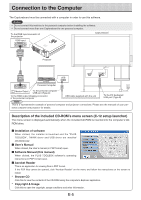Konica Minolta magicolor plus magicolor plus Captureboard C-12 Series Tool Box - Page 9
Menu Screen Names and Functions, Menu
 |
View all Konica Minolta magicolor plus manuals
Add to My Manuals
Save this manual to your list of manuals |
Page 9 highlights
Menu Screen Names and Functions When a computer on which the "PLUS TOOLBOX" dedicated software is installed is connected to the Captureboard, the "PLUS TOOLBOX" main menu appears. Menu Main menu ቦ ቧ ቨ ቢ ቩ ② ቤ ብ ① Scan button Displays the projection image superimposed screen. Yes: Starts the capture of the image (projected by the projector) that is displayed on the personal computer screen, and the hand drawn image of the sheet surface. No: Starts the capture of only the hand written and drawn image of the sheet surface. There will not be superimposing with the image projected by the projector. (Close): Closes the projection image superimposed screen. ② Mark button Switches the display of the positioning ○ marks of the projection image. Each click switches between "Display" and "Hide". The default setting is "Display". ③ Feed/Stop button Scrolls the sheet one page to the left. When pressed while scrolling, the sheet returns to the start position. ④ Setup button Click this to display the settings screen. The settings screen consists of the "Hardware Setup", "Capture Setup", Firmware Update" and "Security" tabs. Click a tab to switch to the corresponding screen. "Header/footer", "Copyboard Notice • To set the "Security" settings, contact you nearest PLUS Vision sales office, dealer or store. Hardware Setup: Set the Captureboard's operating environment here. See page E-20. E-9