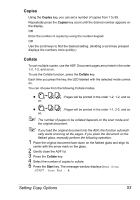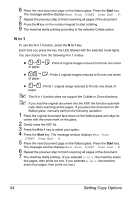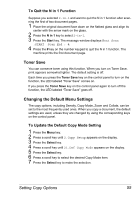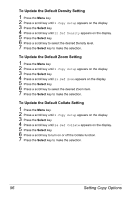Konica Minolta pagepro 1390MF pagepro 1390MF User Manual English - Page 64
Reduce/Enlarge, To Select From the Predefined Copy Sizes, To Fine-Tune the Size of the Copies
 |
View all Konica Minolta pagepro 1390MF manuals
Add to My Manuals
Save this manual to your list of manuals |
Page 64 highlights
Reduce/Enlarge You can select the following enlargement or reduction ratios. Original 100% Custom (25-400%) Fit To Paper A4 % Letter 94% Letter % A4 97% Legal % Letter 78% Legal % A4 83% Fit To Paper calculates the ratio that fits the size of your media. A document where the image is printed to the edges of the paper can be slightly reduced so that no part of the image is cut off in the copy. Custom allows you to set a ratio between 25% and 400% in 1% increments. To Select From the Predefined Copy Sizes 1 Press the Reduce/Enlarge key. The default setting appears on the upper line of the display. 2 Press the Reduce/Enlarge key or a scroll key to find the desired size set- ting. 3 Press the Select key to make the selection. To Fine-Tune the Size of the Copies 1 Press the Reduce/Enlarge key. 2 Press the Reduce/Enlarge key or a scroll key until Custom xx% appears on the upper line of the display. 3 Press the Select key. 4 Use the numeric keypad or the scroll keys to enter the desired copy size. 5 Press the Select key to make the selection. 52 Setting Copy Options