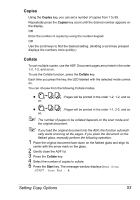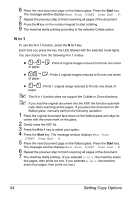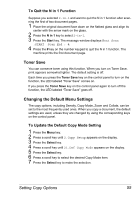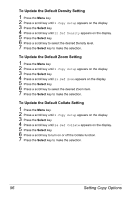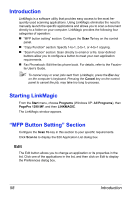Konica Minolta pagepro 1390MF pagepro 1390MF User Manual English - Page 67
To Quit the N in 1 Function, Toner Save, Changing the Default Menu Settings
 |
View all Konica Minolta pagepro 1390MF manuals
Add to My Manuals
Save this manual to your list of manuals |
Page 67 highlights
To Quit the N in 1 Function Suppose you selected 2-in-1 and want to quit the N in 1 function after scanning the first of two document pages. 1 Place the original document face down on the flatbed glass and align its center with the arrow mark on the glass. 2 Press the N in 1 key to select 2-in-1. 3 Press the Start key. The message window displays Next Scan :START Scan End : #. 4 Press the # key on the number keypad to quit the N in 1 function. The machine prints the first document page. Toner Save You can conserve toner using this function. When you turn on Toner Save, print appears somewhat lighter. The default setting is off. Each time you press the Toner Save key on the control panel to turn on the function, the LED labeled "Toner Save" comes on. If you press the Toner Save key on the control panel again to turn off the function, the LED labeled "Toner Save" goes off. Changing the Default Menu Settings The copy options, including Density, Copy Mode, Zoom and Collate, can be set to the most frequently used ones. When you copy a document, the default settings are used, unless they are changed by using the corresponding keys on the control panel. To Update the Default Copy Mode Setting 1 Press the Menu key. 2 Press a scroll key until 2.Copy Setup appears on the display. 3 Press the Select key. 4 Press a scroll key until 21.Def Copy Mode appears on the display. 5 Press the Select key. 6 Press a scroll key to select the desired Copy Mode item. 7 Press the Select key to make the selection. Setting Copy Options 55