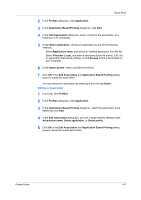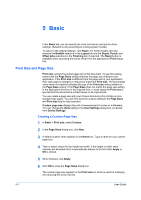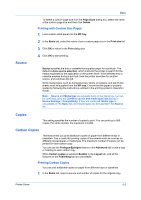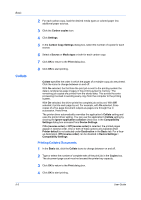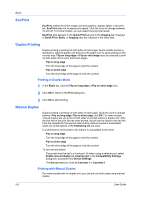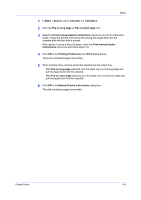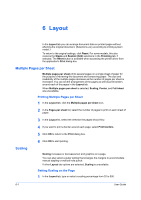Kyocera ECOSYS M2535dn ECOSYS Model Printer Driver User Guide Rev 16.18.2013.1 - Page 53
Printing with Custom Size s, Source, Copies, Carbon Copies, Printing Carbon Copies
 |
View all Kyocera ECOSYS M2535dn manuals
Add to My Manuals
Save this manual to your list of manuals |
Page 53 highlights
Source Basic To delete a custom page size from the Page Sizes dialog box, select the name of the custom page size and then click Delete. Printing with Custom Size Pages 1 Load custom-sized paper into the MP tray. 2 In the Basic tab, select the name of your custom page size in the Print size list. 3 Click OK to return to the Print dialog box. 4 Click OK to start printing. Source specifies the tray or cassette that supplies paper for a print job. The default is Auto source selection, which instructs the printer to search for the media requested by the application or the printer driver. If the selected tray or cassette empties during a print job, then the printer searches for another source, and continues the job. Some media types, such as transparencies, labels, envelopes, and tab divider sheets must be supplied from the MP tray. Ensure that the paper is properly loaded by following the instructions outlined in the printing system's Operation Guide. Note: Source and Media type are separate items in the dialog box, but can be combined using the Combine source and media type lists setting in Device Settings > Compatibility. If they are combined, Media type is unavailable on the Basic tab, and media types can be selected in the Source list. Copies This setting specifies the number of copies to print. You can print up to 999 copies. For some models, the maximum is 9,999. Carbon Copies This feature lets you print additional copies on paper from different trays or cassettes. This is useful for printing copies of documents such as invoices on different colored paper or media type. The maximum number of copies can be printed for each carbon copy. You can use the Prologue/Epilogue feature in the Advanced tab to add a logo or heading to each carbon copy. When Carbon copies is selected, Booklet in the Layout tab, and all the features on the Publishing tab are unavailable. Printing Carbon Copies You can print additional copies on paper from different trays or cassettes. 1 In the Basic tab, select a source and number of copies for the original copy. Printer Driver 5-2