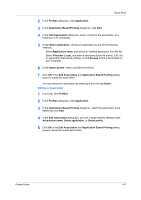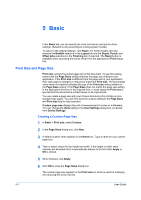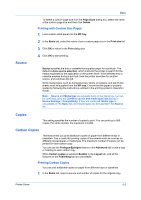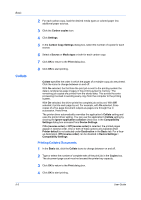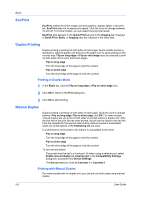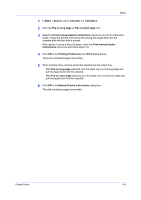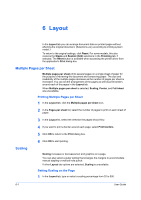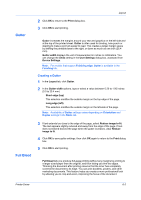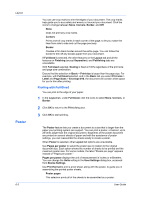Kyocera ECOSYS M2535dn ECOSYS Model Printer Driver User Guide Rev 16.18.2013.1 - Page 55
Orientation, Media Type, Destination, Color, Source, Combine source and media type lists
 |
View all Kyocera ECOSYS M2535dn manuals
Add to My Manuals
Save this manual to your list of manuals |
Page 55 highlights
Orientation Media Type Destination Color Basic This setting specifies the paper orientation of the print job. Click the Portrait, Landscape, Rotated portrait, or Rotated landscape icons. If a rotated option is selected, the print job orientation is rotated 180 degrees. Media type instructs the printer to search for the type of media that is requested by the application or the printer driver. The choices shown may change depending on the selection in Source. For some models, the default is Unspecified and if selected, the driver does not switch to another source tray if the selected tray is empty. If Auto media selection is selected, then the printer searches for another tray or cassette using the same paper size or media type. Automatic selection of media types can be disabled in the PCL XL Settings dialog box. For some models, you can display the custom media type names from the printing system. If any names have been changed on the printing system, the new names appear in place of default names. To display the printing system names, use the Auto Configure feature in Device Settings. Some media types, such as transparencies, labels, envelopes, and tab divider sheets must be supplied from the MP tray. Ensure that the paper is properly loaded by following the instructions outlined in the printing system's Operation Guide. Note: Source and Media type are separate items in the dialog box, but can be combined using the Combine source and media type lists setting in Device Settings > Compatibility Settings. If they are combined, Media type is unavailable on the Basic tab, and media types can be selected in the Source list. This setting specifies which output tray is used for the print job output. For some models with an optional mailbox installed, select a mailbox option, and then click Mailbox. In the Mailbox dialog box, select the desired mailbox, and then click OK. For color models, the following options are available: Full color This mode prints full four-color text and graphics. Black This mode prints with black toner only, suppressing all color settings. Click the icons to change between Full color and Black. Full color and Black also appear in the Quick Print tab and in the Imaging tab. Changes in Quick Print, Basic, or Imaging tabs are reflected in the other tabs. Printer Driver 5-4