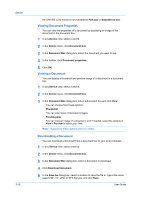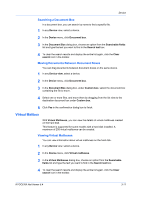Kyocera ECOSYS P7040cdn Kyocera Net Viewer Operation Guide Rev 5.4 2014.09 - Page 34
Searching a Job List, Stored Jobs, Viewing Stored Jobs
 |
View all Kyocera ECOSYS P7040cdn manuals
Add to My Manuals
Save this manual to your list of manuals |
Page 34 highlights
Device 2 In the Device menu, click Jobs. 3 In the Jobs dialog box, click Export and select a job log to export. 4 Click Browse and specify the file name and location to save the file. 5 In Maximum entries, select or enter the number of lines to save in the log. 6 Click OK. Searching a Job List You can search a Job list by Job name or User name to find a specific job. 1 In any Device view, select a device. 2 In the Device menu, click Jobs. 3 In the Jobs dialog box, choose an option from the Searchable fields list and type the text you want to find in the Search text box. 4 To clear the search results and display the entire list again, click the Clear search icon in the toolbar. Stored Jobs With Stored Jobs, you can view Temporary and Permanent print jobs stored on the hard disk. Stored print jobs can be printed or deleted from hard disk memory. You can also print a list of stored jobs. This feature is supported for some devices with a hard disk installed. Viewing Stored Jobs You can view information about Temporary or Permanent print jobs stored on the hard disk. 1 In any Device view, select a device. 2 In the Device menu, click Stored jobs. 3 At any time, click Refresh to update the view. Printing Stored Jobs You can print selected Temporary or Permanent jobs stored on the hard disk. 1 In any Device view, select a device. 2 In the Device menu, click Stored jobs. 3 In the Stored Jobs dialog box, select a job to print. 3-12 User Guide