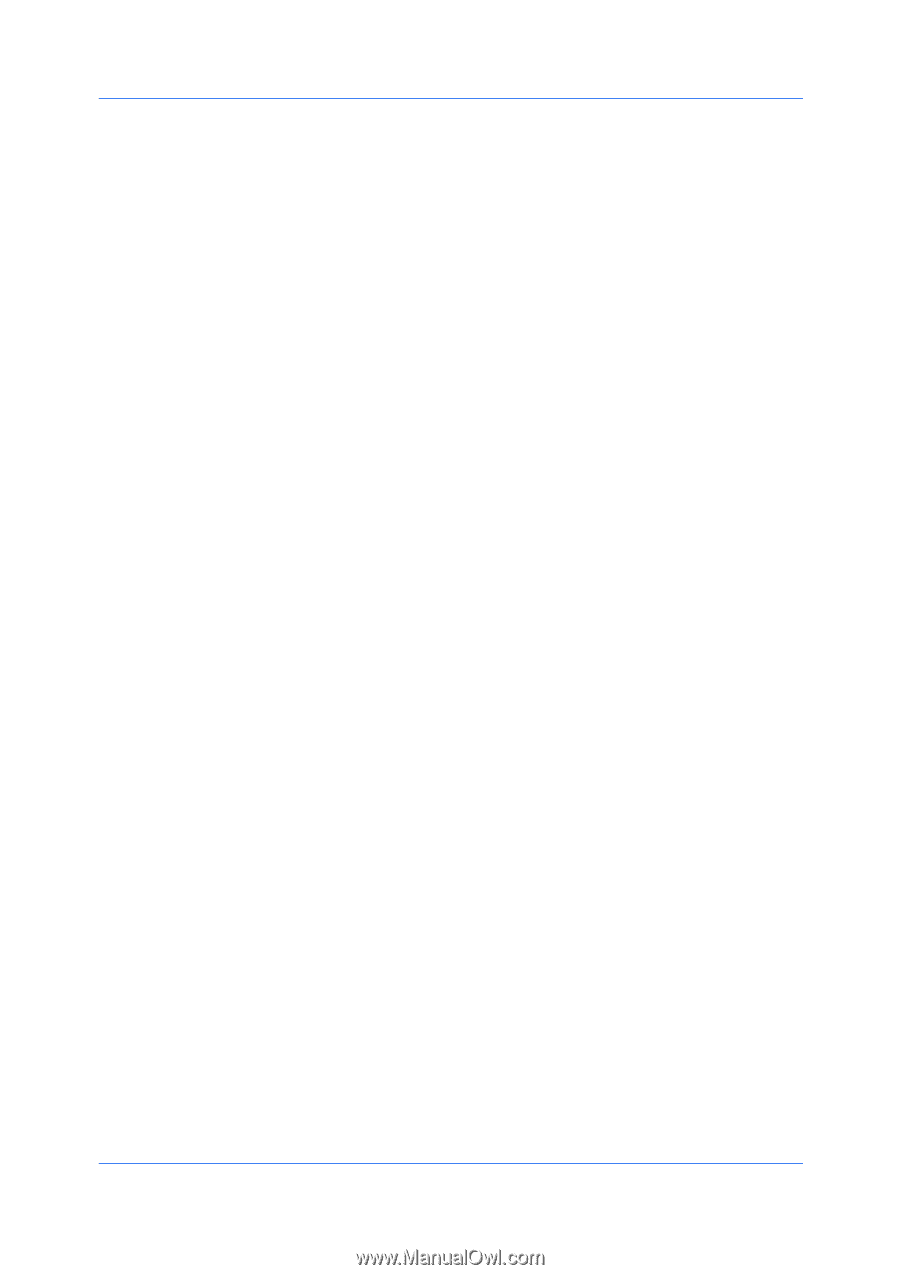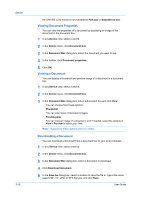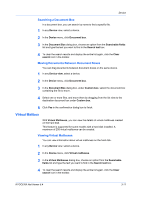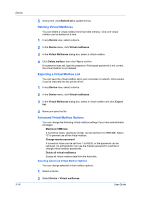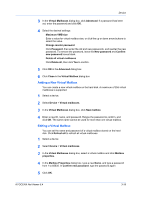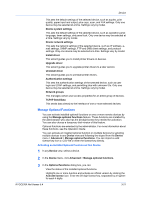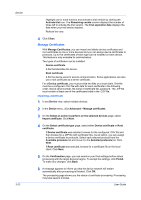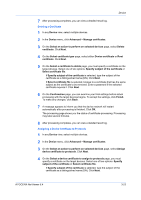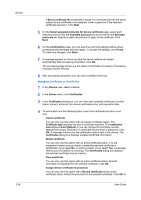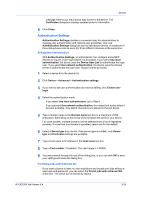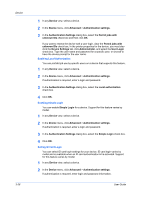Kyocera ECOSYS P7040cdn Kyocera Net Viewer Operation Guide Rev 5.4 2014.09 - Page 43
Manage Optional Functions, Activating an Installed Optional Function on One Device
 |
View all Kyocera ECOSYS P7040cdn manuals
Add to My Manuals
Save this manual to your list of manuals |
Page 43 highlights
Device This sets the default settings of the selected device, such as duplex, print quality, paper input and output; plus copy, scan, and FAX settings. Only one device may be selected at a time. Settings vary by model. Device system settings This sets the default settings of the selected device, such as operation panel language, timer settings, and panel lock. Only one device may be selected at a time. Settings vary by model. Device network settings This sets the network settings of the selected device, such as IP address, email settings, SNMP settings, FTP and SMB client settings, and protocol settings. Only one device may be selected at a time. Settings vary by model. Install driver This wizard guides you to install printer drivers on devices. Upgrade driver This wizard guides you to upgrade printer drivers to a later version. Uninstall driver This wizard guides you to uninstall printer drivers. Authentication settings This sets the authentication settings of the selected device, such as user login and LDAP settings, and permitting jobs with unknown IDs. Only one device may be selected at a time. Settings vary by model. Network groups This manages certain user access properties for an entire group of devices. TCP/IP Send Data This sends data directly to the interface of one or more selected devices. Manage Optional Functions You can activate installed optional functions on one or more remote devices by using the Manage optional functions feature. These functions are installed by the administrator who also has the 20-digit license key needed for activation. You can also choose a temporary trial version of this feature. Optional functions are selected by the administrator. For more information about these functions, see the Operation Guide. You can activate an installed optional function on multiple devices by selecting multiple devices in any Device view and following the wizard from the Device menu > Advanced > Manage optional functions. You can import a valid license key from a .CSV file or enter the license key directly. Activating an Installed Optional Function on One Device 1 In any Device view, select a device. 2 In the Device menu, click Advanced > Manage optional functions. 3 In the Optional functions dialog box, you can: View the status of the installed optional functions. Highlight one or more function and activate an official version by clicking the Activate license icon. Enter the 20-digit license key, separated by a hyphen for each 4 digits. KYOCERA Net Viewer 5.4 3-21