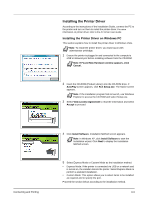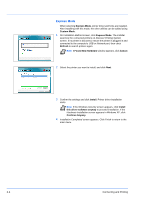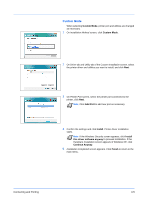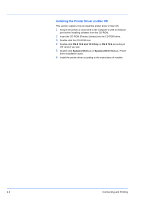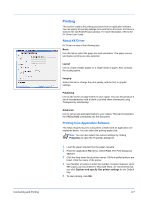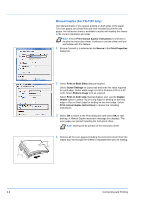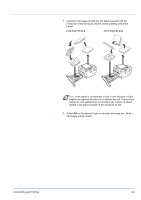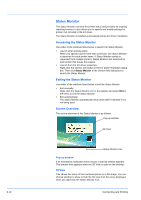Kyocera FS-1300DN Operation Guide - Page 49
Custom Mode, Install, Finish, Add Port, this driver software anyway, Continue Anyway
 |
View all Kyocera FS-1300DN manuals
Add to My Manuals
Save this manual to your list of manuals |
Page 49 highlights
Custom Mode When selecting Custom Mode, printer port and utilities are changed as necessary. 1 On Installation Method screen, click Custom Mode. 2 On Driver tab and Utility tab of the Custom Installation screen, select the printer driver and utilities you want to install, and click Next. 3 On Printer Port screen, select the printer port connected to the printer, click Next. Note Click Add Port to add new port as necessary. 4 Confirm the settings and click Install. Printer driver installation starts. Note If the Windows Security screen appears, click Install this driver software anyway to proceed installation. If the Hardware Installation screen appears in Windows XP, click Continue Anyway. 5 Installation Completed screen appears. Click Finish to return to the main menu. Connecting and Printing 3-5