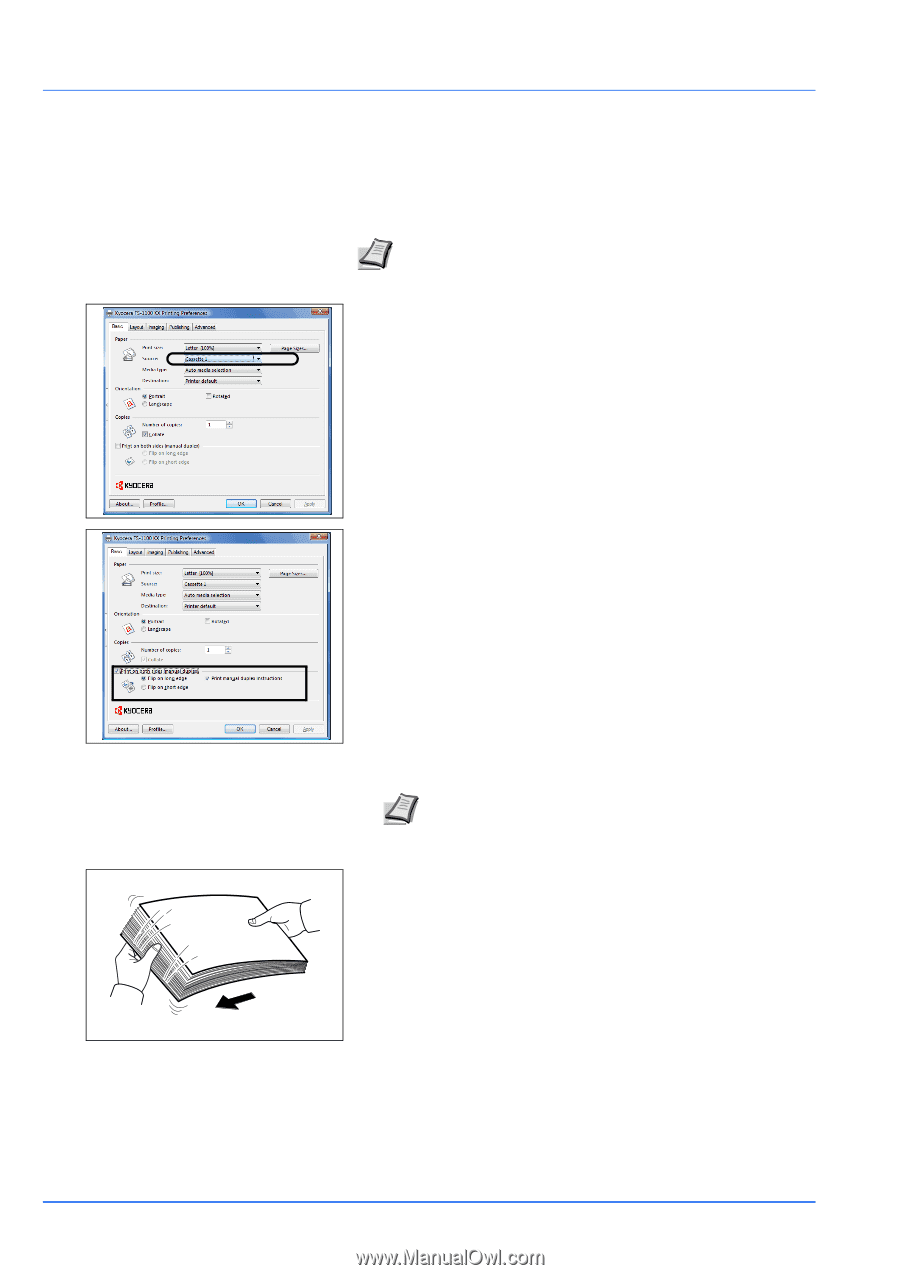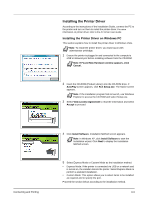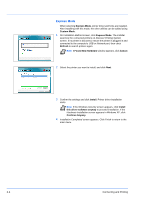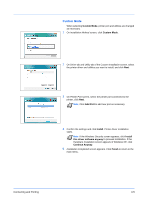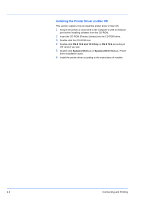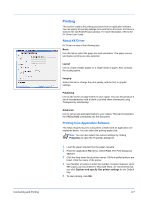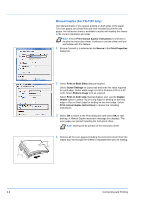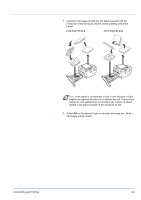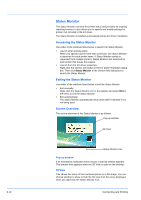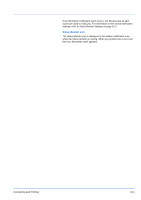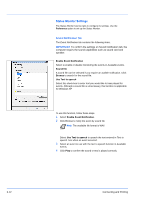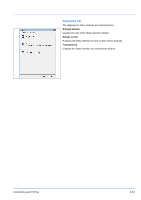Kyocera FS-1300DN Operation Guide - Page 52
Manual Duplex (For FS-1100 only), Source, Print Properties, Print on Both Sides, Gutter Settings
 |
View all Kyocera FS-1300DN manuals
Add to My Manuals
Save this manual to your list of manuals |
Page 52 highlights
Manual Duplex (For FS-1100 only) Use Manual Duplex if you require printing on both sides of the paper. The even pages are printed first and then reloaded to print the odd pages. An instruction sheet is available to assist with loading the sheets in the correct orientation and order. Note Ensure Print manual duplex instructions is selected to receive the instruction sheet. Continue to use the sheet until you are familiar with this feature. 1 Ensure Cassette 1 is selected as the Source in the Print Properties dialog box. 2 Select Print on Both Sides (Manual Duplex). Select Gutter Settings on Layout tab and enter the value required for each edge. Gutter width range is 5.00 to 25.4mm (0.20 to 1.00 inch). Select Reduce Image to fit as required. Select Print on both side (manual duplex), and use the Duplex Details option to select Flip on Long Edge for binding on the long edge or Flip on Short Edge for binding on the short edge. Select Print manual duplex instructions to receive the reloading instructions. 3 Select OK to return to the Print dialog box and select OK to start printing. A Manual Duplex instruction message box displays. The even pages are printed including the instruction sheet. Note Nothing will be printed on the instruction sheet. 4 Remove all the even pages (including the instruction sheet) from the output tray, fan through the sheets to separate them prior to loading. 3-8 Connecting and Printing