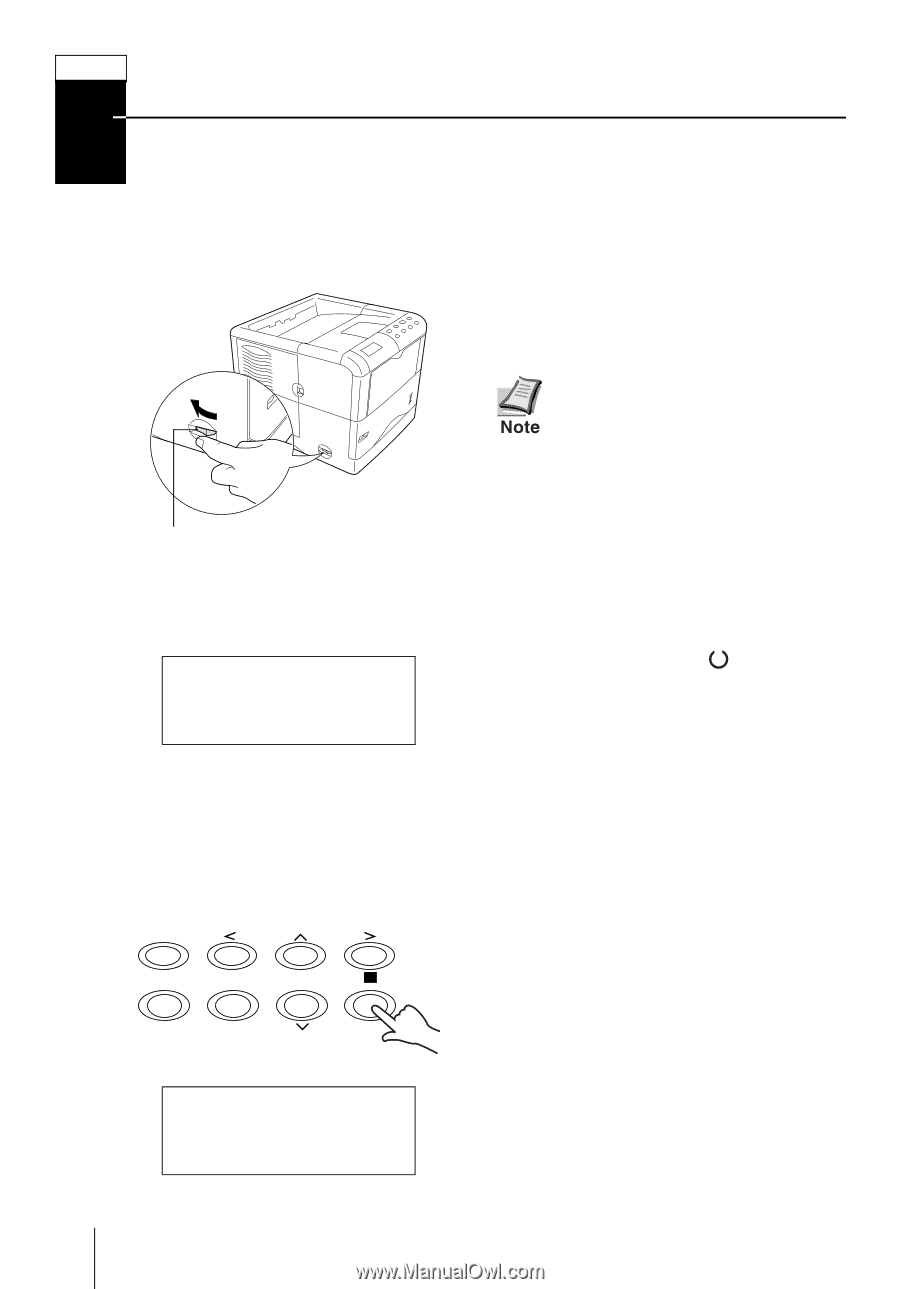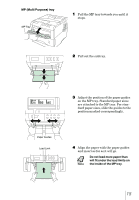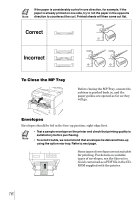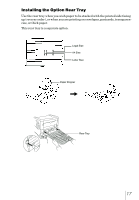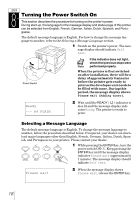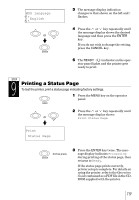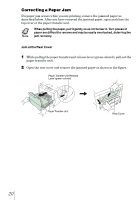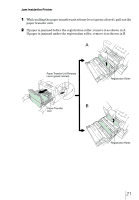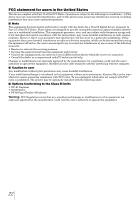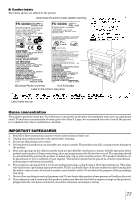Kyocera FS 3830N FS-3820N/3830N Installation Guide Rev 1.1 - Page 20
Turning the Power Switch - developer
 |
View all Kyocera FS 3830N manuals
Add to My Manuals
Save this manual to your list of manuals |
Page 20 highlights
8STEP Turning the Power Switch On This section describes the procedure for turning on the printer's power. During start-up, the language for the message display and status page of this printer can be selected from English, French, German, Italian, Dutch, Spanish, and Portu- guese. The default message language is English. For how to change the message language to another, refer to the Selecting a Message Language section. 1 Switch on the printer's power. The mes- sage display should indicate Self test. Power Switch If the indicator does not light, check that previous steps were performed properly. When the printer is first switched on after installation, there will be a delay of approximately 8 minutes before the printer gets ready to print as the developer unit needs to be filled with toner. During this period, the message display shows Please wait (Adding toner). Ready --- A4 PLAIN 2 Wait until the READY ( ) indicator is also lit and the message display indicates Ready. The printer is ready to print. Selecting a Message Language The default message language is English. To change the message language to another, follow the procedure described below. If required, your dealer can download major languages other than English, French, German, Italian, Dutch, Spanish, and Portuguese to your printer. Please contact your dealer. GO CANCEL MENU 1 While pressing the ENTER key, turn the power switch ON ( l ). Keep pressing the ? ENTER key until the message display indicates Please wait (approximately ENTER 1 minute). The message display should indicate Self test. Please wait 2 When the message display shows Please wait, release the ENTER key. 18