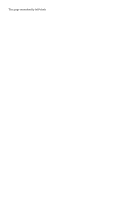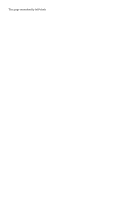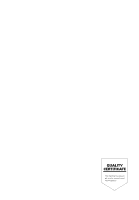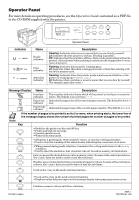Kyocera FS 3830N FS-3820N/3830N Installation Guide Rev 1.1 - Page 36
Indicator, Description, Message Display, Function
 |
View all Kyocera FS 3830N manuals
Add to My Manuals
Save this manual to your list of manuals |
Page 36 highlights
Operator Panel For more details on operating procedures, see the Operation Guide contained as a PDF file in the CD-ROM supplied with the printer. Ready --- A4 PLAIN INTERFACE SIZE TYPE READY DATA ATTENTION GO CANCEL MENU ? ENTER Indicator READY DATA ATTENTION Operator Panel Name Ready indicator Data indicator Attention indicator Description Flashing: Indicates when an error occurs that you can clear by yourself. Lit: Indicates that the printer is on-line. Printing is possible. Off: Indicates that the printer is off-line. Data can be received but will not be printed. Also indicates when printing is automatically stopped due to occurrence of an error. Flashing: Indicates data transfer is taking place. Lit: Indicates either that data is being processed, or that data is being written to the memory card. Flashing: Indicates when the printer needs maintenance attention or the printer is warming up (Please wait). Lit: Indicates when a problem or an error occurs that you can clear by yourself. (For example, paper jam occurs.) Message Display INTERFACE SIZE TYPE Name Interface indicator Paper size indicator Paper type indicator Description The interface indicator shows which of the printer's interfaces is currently active. The default is no selection (---). Indicates the paper size of the current paper cassette. The default is A4 (A4) size. Indicates the paper type of the current paper cassette. The default is PLAIN. If the number of pages to be printed is set to 2 or more, when printing starts, the lower line of the message display shows the number of printed pages/set number of pages to be printed. Key GO CANCEL MENU ? ENTER Printed in Japan Function • Switches the printer on-line and off-line. • Prints and feed out one page. • Cancels specific errors. • Wakes from sleep mode. • Abandons a printing job, resets numeric values, or cancels a setting procedure. • Used to stop the sounding of the alarm buzzer indicating the occurrence of an error. • When pressed during mode selection, terminates the setting and returns to the Ready condition. • Used to select the emulation, font, character code set; to read an memory card and others. Lets you access the desired item or enter numeric values. In some of the control procedures, the < and > keys are used to enter or exit the sub items. Enables access to the desired item or entering of numeric values. In some of the control procedures, the < and > keys are used to enter or exit the sub items. Used as the < key in the mode selection function. • Used as the > key in the mode selection function. • Displays online help messages on the message display when paper jam errors occur. Finalizes numeric values and other selections. 2004. 1 7KKTB21E++AA