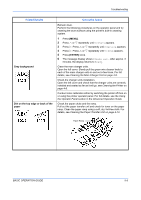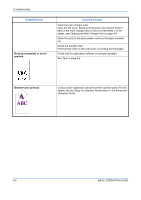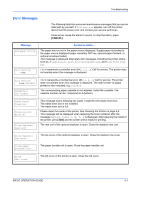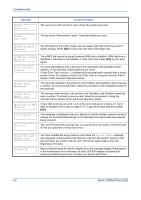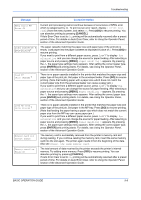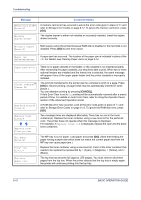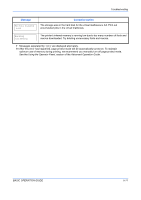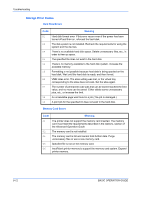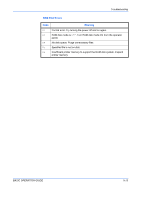Kyocera FS C5020N FS-C5020/C5030 Operation Guide (Basic Edition) - Page 68
Troubleshooting, BASIC OPERATION GUIDE, Using the Operator Panel, Advanced Operation Guide, Using - error codes
 |
View all Kyocera FS C5020N manuals
Add to My Manuals
Save this manual to your list of manuals |
Page 68 highlights
Troubleshooting Message Close rear cover Close top cover Corrective Action The rear cover of the printer is open. Close the printer rear cover. The top cover of the printer is open. Close the printer top cover. Duplex disabled Press GO You attempted to print with a paper size and paper type that cannot be used for duplex printing. Press [GO] to print onto one-side of the paper only. e-MPS not stored Press GO File not found Press GO Format error Hard disk Format error Memory card Hard disk err ## Press GO I/F occupied ID error The e-MPS job cannot be stored because RAM disk is disabled, RAM disk size is insufficient, hard disk is not installed, or hard disk is full. Press [GO] to print error report. You have attempted to print a job that is not contained in the specified virtual mailbox, or the specified virtual mailbox is not found. If Auto Error Clear is set to On, printing will be automatically resumed after a preset period of time. For details on Auto Error Clear, refer to Using the Operator Panel, section of the Advanced Operation Guide. The hard disk installed in the printer is not formatted, and therefore cannot be read or written. To format the hard disk, follow the procedure in the Installation Guide of the hard disk. The memory card inserted in the printer is not formatted, and therefore cannot be read or written. To format a memory card, follow the procedure in Using the Operator Panel, section of the Advanced Operation Guide. A hard disk error has occurred. Look at the error code given in place of ## and refer to Storage Error Codes on page 5-12. To ignore the hard disk error, press [GO]. This message is displayed when you attempt to use the printer's operator panel to change the environmental settings on the interface from which data are presently being received. The user ID entered for a private job, or a stored job is not correct. Check the user ID that you specified on the printer driver. Insert the same memory card Install MK You have inserted the wrong memory card when the Insert again message was displayed. Remove the wrong memory card from the printer's memory card slot and insert the correct memory card. The printer again reads it from the beginning of the data. Replace Maintenance Kit which is displayed on the message display. Replacement of the maintenance kit is necessary at every 200,000 images of printing and requires professional servicing. Contact your service technician. 5-8 BASIC OPERATION GUIDE