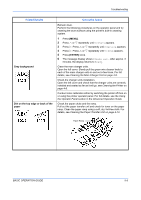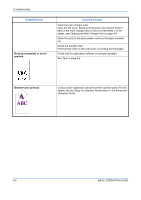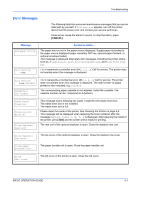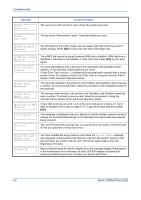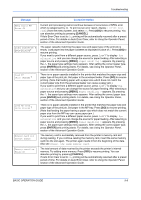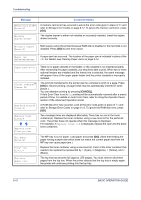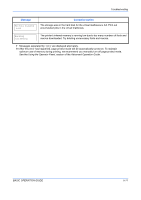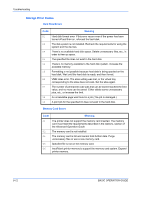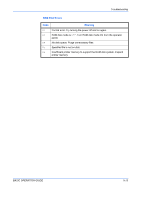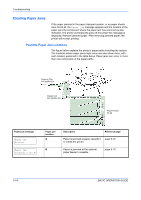Kyocera FS C5020N FS-C5020/C5030 Operation Guide (Basic Edition) - Page 69
CANCEL], MENU], ENTER], Troubleshooting, BASIC OPERATION GUIDE, Using the Operator Panel
 |
View all Kyocera FS C5020N manuals
Add to My Manuals
Save this manual to your list of manuals |
Page 69 highlights
Troubleshooting Message KPDL error ## Press GO Load Cassette # (A4)/(PLAIN) † Load EF (A5)/(PLAIN)† Load MP Tray (A4)/(PLAIN)† Memory card err Insert again Memory overflow Press GO Corrective Action Current print processing cannot continue because of occurrence of KPDL error which is categorized by ##. To print out an error report, display > Print KPDL err(s) from the menu system, and select On. Press [GO] to resume printing. You can abandon printing by pressing [CANCEL]. If Auto Error Clear is set to On, printing will be automatically resumed after a preset period of time. For details on Auto Error Clear, refer to Using the Operator Panel, section of the Advanced Operation Guide. The paper cassette matching the paper size and paper type of the print job is empty. Load paper into the paper cassette as displayed in place of #. Press [GO] to resume printing. If you want to print from a different paper source, press U or V to display Use alternative and you can change the source for paper feeding. After selecting a paper source and pressing [MENU], Paper Handling > appears. By pressing the U, the paper type settings menu appears. After setting the correct paper type, press [ENTER] and printing starts. For details, see Using the Operator Panel, section of the Advanced Operation Guide. There is no paper cassette installed in the printer that matches the paper size and paper type of the print job. Set paper in the envelope feeder. Press [GO] to resume printing. (Note that feeding paper with a paper size which does not match the current paper size from the envelope feeder can cause a paper jam.) If you want to print from a different paper source, press U or V to display Use alternative and you can change the source for paper feeding. After selecting a paper source and pressing [MENU], Paper Handling > appears. By pressing the U, the paper type settings menu appears. After setting the correct paper type, press [ENTER] and printing starts. For details, see Using the Operator Panel, section of the Advanced Operation Guide. There is no paper cassette installed in the printer that matches the paper size and paper type of the print job. Set paper in the MP tray. Press [GO] to resume printing. (Note that feeding the paper having a paper size which does not match the current paper size from the MP tray can cause paper jam.) If you want to print from a different paper source, press U or V to display Use alternative and you can change the source for paper feeding. After selecting a paper source and pressing [MENU], Paper Handling > appears. By pressing the U, the paper type settings menu appears. After setting the correct paper type, press [ENTER] and printing starts. For details, see Using the Operator Panel, section of the Advanced Operation Guide. The memory card is accidentally removed from the printer's memory card slot during reading. If you continue reading the memory card, insert the same memory card into the slot again. The printer again reads it from the beginning of the data. Also see Insert the same memory card. The total amount of data received by the printer exceeds the printer's internal memory. Try adding more memory. Press [GO] to resume printing. You can abandon printing by pressing [CANCEL]. If Auto Error Clear is set to On, printing will be automatically resumed after a preset period of time. For details on Auto Error Clear, refer to Using the Operator Panel, section of the Advanced Operation Guide. BASIC OPERATION GUIDE 5-9