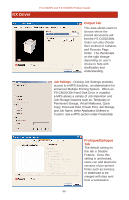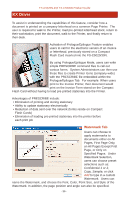Kyocera FS C5030N Product Guide - Page 31
Imaging Tab - driver download
 |
View all Kyocera FS C5030N manuals
Add to My Manuals
Save this manual to your list of manuals |
Page 31 highlights
FKSX-CD5ri0v1e6rN FS-C5020N and FS-C5030N Product Guide Advanced Layout Settings When Advanced is selected, from the Layout Tab, users can choose a Gutter Width from .2 to 1.0, and specify whether the gutter should be on the left or top of the page. In addition, users can choose to print the entire page by selecting Reduce Image to Fit (default), on pages where text or an image extends into the gutter. Imaging Tab This tab enables users to access the following features: Print Quality - The default setting for this feature is High Quality. By selecting Custom, users can enable EcoPrint - a toner saving feature. (also available at Control Panel.) Font Settings - This area provides alternative methods for sending TrueType fonts to the FS-C5016N. Users can choose from three methods: Download TrueType Fonts as Outline Sends TrueType Font Outlines to the FS-C5020/30N and is the default setting. In rare situations when issues are encountered printing these fonts, users can choose from Download TrueType Fonts as Bitmap or Substitute with Device Fonts. Download TrueType Fonts as Bitmap - Activation of this feature causes TrueType fonts to be sent as bitmap fonts. Substitute with Device Fonts - Since activation of this feature uses built-in Printer fonts instead of downloading TrueType Fonts, documents are typically printed faster. Users may find the same document appears different when printed on another printer because the same font may not be available. Disable Device Fonts - Users select this when all fonts are to be downloaded, thus ensuring accurate output. - 31 -