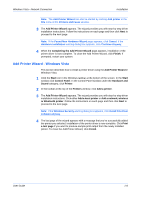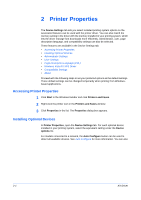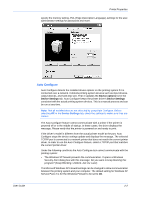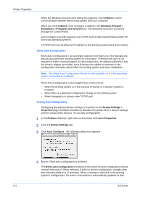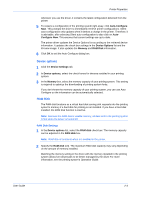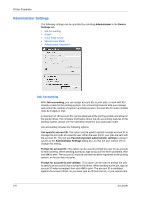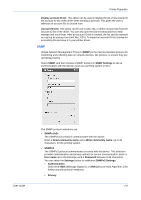Kyocera FS-C5300DN FS-C5100DN/C5200DN/C5300DN KX Driver User Guide Ver. 7.7 - Page 14
Printer Properties, Accessing Printer Properties, Installing Optional Devices - driver download
 |
UPC - 632983010303
View all Kyocera FS-C5300DN manuals
Add to My Manuals
Save this manual to your list of manuals |
Page 14 highlights
Printer Properties 2 Printer Properties The Device Settings tab lets you select installed printing system options so the associated features can be used with the printer driver. You can also match the memory setting in the driver with the memory installed in your printing system, which lets the driver manage font downloads more efficiently. Administrator, user, page description language, and compatibility settings can also be selected. These features are available in the Device Settings tab. • Accessing Printer Properties • Installing Optional Devices • Administrator Settings • User Settings • Page Description Language (PDL) • Windows Vista KX XPS Driver • Compatibility Settings • About Proceed with the following steps to set your preferred options as the default settings. These default settings can be changed temporarily when printing from Windowsbased applications. Accessing Printer Properties 1 Click Start in the Windows taskbar and click Printers and Faxes. 1 2 Right-click the printer icon in the Printers and Faxes window. 2 3 Click Properties in the list. The Properties dialog box appears. 3 Installing Optional Devices In Printer Properties, open the Device Settings tab. For each optional device installed in your printing system, select the equivalent setting under the Device options list. For models connected to a network, the Auto Configure button can be used to detect all available devices. See Auto Configure for more information. You can also 2-1 KX Driver