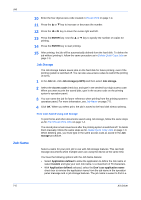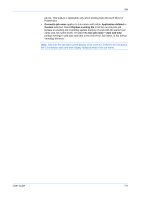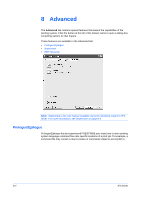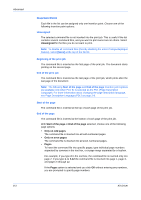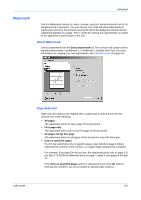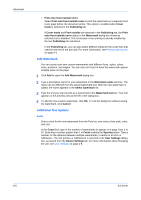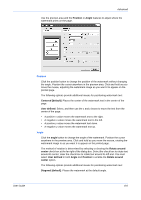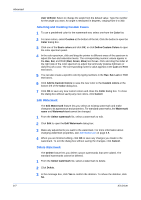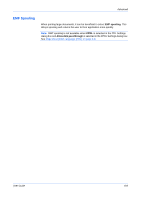Kyocera FS-C5300DN FS-C5100DN/C5200DN/C5300DN KX Driver User Guide Ver. 7.7 - Page 67
Watermark, Select Watermark, Selection
 |
UPC - 632983010303
View all Kyocera FS-C5300DN manuals
Add to My Manuals
Save this manual to your list of manuals |
Page 67 highlights
Advanced Watermark Use the Watermark feature to create, arrange, and print semitransparent text in the background of a document. You can choose one of the standard watermarks or create your own text. The preview area at the left of the dialog box shows how the watermark appears on a page. This is useful for viewing any adjustments you make to the appearance and location of the text. Select Watermark Select a watermark from the Select watermark list. The selection list contains these standard watermarks: Confidential 1, Confidential 2, Sample and Copy. For more information on creating your own watermarks, see Add Watermark on page 8-5. Page Selection Page selection options are enabled after a watermark is selected from the list. Choose one of the following: • All pages The watermark prints on every page of the document. • First page only The watermark prints only on the first page of the document. • All pages except first page The watermark prints on all pages of the document except the first page. • Only on specified pages To print the watermark only on specific pages, type individual page numbers separated by commas in the text box, or a page range separated by a hyphen. For example, if you type 2 in the text box, the watermark prints only on page 2. If you type 1, 3, 5-12 the watermark prints on page 1, page 3, and pages 5 through 12. If the Only on specified pages option is selected and you click OK without entering any numbers, you are prompted to specify page numbers. User Guide 8-4